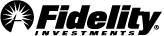Fidelity Basket Portfolios FAQs
Learning the basics of Fidelity Basket Portfolios
-
How is investing with Fidelity Basket Portfolios different from how I may currently invest with stocks or ETFs?
Fidelity Basket Portfolios offer an easy and efficient way to invest and manage multiple stocks and ETFs. Build, customize, and diversify on your terms and enjoy advanced features like one-click rebalancing. And unlike investing in individual mutual funds and ETFs, you benefit from direct ownership of your basket securities, and can add or remove them as you see fit.
Start a basket using investments you already own, and move investments in and out of existing baskets, all without trading.
You're in control with the opportunity for growth potential and diversification across a range of securities. Enjoy the ease of one-click trading and monitoring through a personalized dashboard.
-
Can my Fidelity Basket Portfolios basket include only stocks or ETFs vs. stocks and ETFs?
With Fidelity Basket Portfolios you have the choice to create a basket with stocks, ETFs, or both stocks and ETFs.
-
Are there any fees and minimums when investing with Fidelity Basket Portfolios?
Fidelity Basket Portfolios are an enhancement to an existing Fidelity brokerage account with unlimited basket trading services for just a $4.99/month brokerage fee. There are no additional account fees and no account minimums. You can invest as little as $1.00 per stock or ETF, make as many trades as you like, and create as many baskets as you’d like for a fixed monthly fee.
-
Do I need to open a new brokerage account to enroll in Fidelity Basket Portfolios?
Fidelity Basket Portfolios are an enhancement to an existing Fidelity brokerage account with unlimited basket trading services for just a $4.99/month brokerage fee. There are no additional account fees and no account minimums. You can invest as little as $1.00 per stock or ETF, make as many trades as you like, and create as many baskets as you’d like for a fixed monthly fee.
-
Which Fidelity accounts are eligible for Fidelity Basket Portfolios?
Fidelity Basket Portfolios can be used in all of your nonretirement brokerage accounts, including HSA and cash management, just as you invest today. Traditional IRAs, Roth IRAs, and rollover IRAs are also eligible for Fidelity Basket Portfolios. Other retirement accounts (such as SEP IRAs, Inherited IRAs, and Keogh accounts) are currently ineligible.
-
Why do I have to pay a brokerage fee for Fidelity Basket Portfolios?
Fidelity Basket Portfolios are a new and easy way to invest in what matters to you with features not included with your standard Fidelity brokerage account. Using Fidelity Basket Portfolios, you'll be able to:
- Create your own custom index with a basket of stocks and ETFs.
- Receive unlimited basket trading services for one flat monthly brokerage fee.
- Choose from theme-based models, such as AI and clean energy, built by our analysts.
- Easily rebalance with one click.
- Customize your index, adding and removing stocks and ETFs, and invest in up to 50 securities with one click to trade.
- Monitor, track, and manage with a personalized dashboard alongside your other investments.
- View analytics and save time with our easy-to-use rebalance feature.
-
If I have a joint account, do we each need to enroll in Fidelity Basket Portfolios?
If you have a joint brokerage account and want to invest with Fidelity Basket Portfolios, you can. Just note that enrollment is at the individual level, so each person that wants access to the features would need to enroll.
For example, if you enroll but your joint account holder does not, only you will be able to view and trade, make edits, or manage your basket. Your joint account holder will, however, be able to view the basket holdings individually as they would any other positions in the account.
Investing and trading
-
What is a custom model (index) and how do I create one with Fidelity Basket Portfolios?
To create a custom model (index) with Fidelity Basket Portfolios, select a group of stocks and ETFs that you'd like to invest in. This can be a prebuilt Fidelity model you can then customize, or a collection entirely of your own making. Then determine the percentage weighting of each investment and invest all in a single basket.
-
What are fractional shares?
Fractional shares are portions of full shares.
-
How are fractional shares used when creating my custom index with Fidelity Basket Portfolios?
When creating your own custom index with Fidelity Basket Portfolios, fractional shares enable you to allocate a percentage or dollar amount you want to an individual security without having to figure out how many whole shares you can buy with your investment amount. Fractional shares allow you to invest your money across a larger number of securities.
-
What types of orders can I place with Fidelity Basket Portfolios?
You can place only market orders with Fidelity Basket Portfolios.
-
What types of securities can I trade with Fidelity Basket Portfolios?
You can generally trade exchange-listed National Market System stocks with Fidelity Basket Portfolios, including most common stocks, American Depository Receipts (ADRs), and preferred securities. Foreign stocks, options, and other non-equity securities such as mutual funds are ineligible at this time.
-
How many baskets can I create?
With Fidelity Basket Portfolios you can generally create as many baskets as you'd like, across one or more Fidelity brokerage accounts.
Getting started
-
How do I get started with Fidelity Basket Portfolios?
Enrolling is your first step and just takes minutes. You'll have access to all the features of Fidelity Basket Portfolios with a 30-day free trial.
One week prior to your free trial end date, we will attempt to reach you and remind you to confirm that you have a payment method on file. At the end of your free trial, the $4.99 per month enrollment fee will then be charged monthly, unless you decide to cancel.
Or learn more right here. Once enrolled:
- Choose prebuilt models from the experts, customize if you'd like, or select stocks and ETFs to create your own basket.
- Decide how much of each security you want in your basket, which brokerage account to invest with, and how much you'd like to invest.
- Name your basket and place your order.
- Want to make changes?
- Go to your personalized dashboard, select Manage, and make your move.
- Easily rebalance, buy, sell, edit, or rename your basket.
- Place your trade with one click and you're done.
-
What prebuilt models are available within Fidelity Basket Portfolios?
The prebuilt models within Fidelity Basket Portfolios are developed by Fidelity experts and are grounded on sound methodology. Each model is made up of a group of stocks or ETFs that belong to a specific industry index, share a common theme, or are aligned to a specific risk profile. Fidelity prebuilt models may be helpful as a starting point when beginning to explore, research, and build your own investment portfolio as you can easily view and track the model's performance. You can also choose to customize the model before investing in it.
For ease, we've split our prebuilt models into 3 categories, offering you the opportunity to select from:
Thematic stock models
Models follow long-term trends and themes, focusing on potential opportunities created by economic, technological, and social development.
Sector & income stock models
Models offer targeted exposure to companies in specific segments of the economy that can help you pursue income, growth, and diversification, and manage risk.
ETF model portfolios
Models provide exposure to a range of risk levels, using Fidelity or Fidelity and iShares ETFs, to help you align your investments with the risk level you’re most comfortable with.
These models are not a recommendation. You must make your own determination as to which securities to purchase or investment strategies to follow.
-
Can I customize a prebuilt model?
Yes, you can customize a prebuilt model. In fact, prebuilt models are often used to get started when building a basket. Easily add or remove securities, and even change the target weight of each security to create a custom basket.
-
When creating a basket, would I be using the money available in my account as if I were trading just a single security?
Yes, when creating a basket, you're purchasing individual securities using your cash available to trade or margin buying power.
-
Can I move a position that I already own in my account to a basket?
A position that you already own in your account can be moved into a new or existing basket. A basket must hold between two and fifty positions.
Delving into prebuilt models
- How are Fidelity stock models built?
-
Can I save a basket that has a prebuilt model I've customized?
Saving a customized prebuilt model is not currently available.
-
Will new prebuilt models be created over time?
On a regular basis our team reviews the entire process to ensure that themes and securities are still relevant, adjusting each model's weights as well as adding and removing securities if deemed appropriate.
-
Are prebuilt models periodically reviewed and updated?
Yes, a team of investment professionals adjusts each model's weights monthly based on market movement and reviews the entire process on a quarterly basis—to ensure themes and securities are still relevant. Periodically, some securities may be added or removed. Data is reviewed (Natural Language Processing and data sets) to, among other things, ensure that the themes and securities are still relevant. Throughout the year, our prebuilt models are also reviewed for quality filters and corporate actions.
-
Will I be notified when an update to a prebuilt model is available?
The team is working to provide proactive notifications of any updates to an existing prebuilt model to help you keep your investments aligned. Until this feature is available, at any time, you can edit your basket and select "Set allocation to latest prebuilt model." This will align your basket to match the model's securities and target weights.
Understanding the enrollment process
-
Can I enroll from both the web and the Fidelity app?
Yes, you can enroll using the web or the Fidelity app.
-
How is the Fidelity Basket Portfolios monthly brokerage fee charged?
Your Fidelity Basket Portfolios brokerage fee will be charged monthly to your payment method on file, on your renewal date. The charge will appear on the statement as Fidelity Investments.
-
How does the Fidelity Basket Portfolios free trial work?
When you enroll you have full access to all the features of Fidelity Basket Portfolios for free, for 30 days. At the end of your 30-day free trial we will begin to charge $4.99/month to the payment method you specified during your enrollment, whether that is a credit card or your Fidelity Brokerage account. If, however, you cancel within the 30 days, you will not be charged at all.
-
How do I add a payment method?
A payment method can be added as part of the enrollment process or at any time prior to your free trial end date to ensure continued enrollment. Once enrolled, updates can be made anytime. You can use a credit or debit card, or select from an eligible Fidelity account for payment.
To add a payment, start from your basket dashboard in a web browser. Then just 2 steps. Select:
- "Manage enrollment"
- "Update payment method"
To learn how to access your basket dashboard, visit our Making changes to my basket section.
-
Which Fidelity accounts can be used to pay for my enrollment fee?
Most Fidelity brokerage investment and cash management accounts can be used, as long as they have:
- Enough available cash to pay the enrollment fee
- No restriction
- Trusts are not eligible as funding accounts.
-
How do I add a payment method?
A payment method can be added as part of the enrollment process or at any time prior to your free trial end date to ensure continued enrollment. Once enrolled, updates can be made anytime. You can use a credit or debit card, or select from an eligible Fidelity account for payment.
To add a payment, start from your basket dashboard in a web browser. Then just 2 steps. Select:
- "Manage enrollment"
- "Update payment method"
To learn how to access your basket dashboard, visit our Making changes to my basket section.
-
How do I cancel my enrollment?
Canceling your enrollment is easy, though we'd hate to see you give up access to all the features of Fidelity Basket Portfolios.
To cancel, start from your basket dashboard in a web browser—you can get there from your positions page. Then just 2 steps. Select:
- "Manage enrollment"
- "Cancel enrollment"
But remember, you can reenroll at any time!
Note: Enrollment changes are through web only at this time.
-
What happens if I cancel my Fidelity Basket Portfolios enrollment?
If you choose to cancel your Fidelity Basket Portfolios enrollment, you'll continue to have access to all features until the end of that same billing cycle. After your cancellation, positions in existing baskets will appear as individual investments in your account, and may be traded like any other securities.
Should you change your mind after cancellation, you may reenroll in Fidelity Basket Portfolios at any time, and your previous baskets will be reinstated using the securities you still own that were previously associated with those baskets.
-
How do I reenroll?
You have 2 easy options to get to your enrollment dashboard to reenroll.
Option 1: Log in to www.Fidelity.com/enrollments
Option 2: Log in to Fidelity.com, select Profile (top left of the screen), then Preferences, and Manage enrollments.
Once logged in, just follow these steps:
- Select the Fidelity Basket Portfolios enrollment card
- Manage enrollment
- Resume
And Resume, again, to confirm that you want to resume your enrollment.
If you were unenrolled due to a problem with your payment method, you will be able to update your payment method as part of the above process.
-
Are there different Fidelity Basket Portfolios enrollment plans?
We're keeping it simple. With just a single Fidelity Basket Portfolios enrollment plan you'll have full access to all the features that we've shared.
Making changes to my basket
-
How do I access my personalized basket dashboard to make changes?
From the web: Visit your Positions page, select Fidelity Basket Portfolios (top left, above the table) or click an individual basket position and select Manage baskets and either way, you'll land on your personalized dashboard. To make changes to your basket, select Manage, where you'll have easy access to rebalance, buy, sell, edit, and rename.
You can also access your dashboard from your All accounts & individual account Summary pages.
From the Fidelity app: Visit the Home screen, select the account with the basket, scroll down and tap on your basket in the Fidelity Basket Portfolios section, and you'll land on your Basket details. To make changes to your basket, select Manage, where you'll have easy access to rebalance, buy, sell, edit, and rename. -
How do I rebalance to bring my basket to its target weights?
To rebalance to target weights, go to your personalized dashboard and select Manage. Then it's 2 quick steps.
- Select Rebalance
- Place order
-
How do I add money to invest more in my basket?
To invest more, go to your personalized dashboard and select Manage. Then just follow these steps.
- Select Buy and decide:
- How you'd like to add to your basket
- "Use target weights"—add money using Smart Buys, allocating to your most underweight securities first or across all positions based on target weights
- "Allocate to specific positions"—add money to one or more positions
- How much you'd like to buy
- How you'd like to add to your basket
- Place order
- Select Buy and decide:
-
What are Smart Buys?
Smart Buys, an advanced feature, let you invest in your basket and maintain your targets without any manual calculations. They are also a tax-efficient option to get your taxable account baskets closer to your targets by buying more of the underweight securities.
As you add money to your basket, your most underweight securities are identified, and proposed trades are allocated to those first. Any remaining money is allocated across all positions based on targets.
-
Can I add money to specific positions?
Yes, you can easily add money to specific positions. Go to your personalized dashboard, select Manage, Buy, and then follow the rest of the steps above to add money.
-
How do I reduce my basket investment?
To reduce your investment, selling a portion of some or all your positions, go to your personalized dashboard and select Manage. Then just follow these steps.
- Select Buy and decide:
- How you'd like to sell from your basket
- "Use current weights"—sell positions based on current weights
- "Sell from specific positions"—reduce money invested in one or more positions
- "Sell entire basket"—take the money out of your basket
- How much you'd like to sell
- How you'd like to sell from your basket
- Place order
- Select Buy and decide:
-
Can I sell a portion of a specific position?
Yes, you can sell a portion of a specific position or multiple positions. Go to your personalized dashboard, select Manage, Sell, and then follow the rest of the steps above to reduce your investment.
-
What happens if sell my entire basket?
When you sell your entire basket, all proceeds from the sale will go into the core position in your account. At any time while enrolled, you can start again and create a new basket.
-
How do I edit my basket?
To edit your basket allocation, adding or adjusting securities and target weights, go to your personalized dashboard and select Manage. Then just follow these quick steps.
- Select Edit
- Decide how you'd like to edit your basket:
- "Set my own allocation"—add or adjust securities and target weights.
- "Set allocation to latest prebuilt model"—adjust securities and target weights to align with the model you selected.
If adding securities, once your basket is edited, select Manage, and then Rebalance to invest in your new securities.
-
How do I rename a basket?
To rename your basket, go to your personalized dashboard and Select Manage. Then it's 3 quick steps.
- Select Rename
- Provide a new name
- Save
When naming a basket, keep in mind that you cannot have 2 baskets in an account with the same name. However, you can use the same name for a basket in a different account.
Saving a basket as a draft
-
How do I save a draft basket that I've built?
After you build your basket, select "Save draft," and the securities that you've picked and their target weights will be saved for you to buy now or later.
-
How do I view my draft baskets?
From the web:
Visit your personalized basket dashboard where you will see all your baskets and draft baskets. View an individual draft basket, edit, or delete, or even build a new one. Not sure how to access your dashboard? Check out Making changes to my basket.From the Fidelity app:
Tap Transact, then Fidelity Basket Portfolios to get to the basket screener. From there, select "Build with your draft basket or watchlist." You'll have easy access to view both your draft baskets and watchlists. -
Can I use a draft basket in more than one account?
You can use a draft basket to create as many baskets as you'd like, across one or more Fidelity brokerage accounts. When getting started just select "Build with your draft basket or watchlist."
-
How do I trade a draft basket?
From the web:
Visit your basket dashboard and select "Edit and Buy" for the draft you want to trade, ensure the securities have target weights that total 100%, and select Continue. You're now set to finish building your basket, edit your draft if you'd like, and trade it during market hours.From the Fidelity app:
Tap Transact, then Fidelity Basket Portfolios to get to the basket screener. Then just select "Build with your draft basket or watchlist," follow the prompts, and you'll be set to trade during market hours. -
What are some benefits of saving a basket I've built?
The ability to save a basket as a draft offers quite a few benefits.
- Investing when you're ready is quicker. You'll be a step ahead with quick access to not only the list of securities that you want to invest in but also their weights.
- Researching securities and keeping track of them to invest later is easier. Even when the market is closed you can do your research and build your basket.
- Being able to use your draft basket across multiple accounts is handy. Your draft basket is available for you to use in any of your eligible accounts. To view eligible brokerage accounts, visit our Learning the basics of Fidelity Basket Portfolios section.
Creating a recurring investment
-
Can I create recurring investments for baskets?
Yes, currently enrolled customers can create a recurring investment for any existing baskets.
-
How do I create a recurring investment for my baskets?
You can create a recurring investment from the confirmation screen when you create a new basket. You can also select "Set up recurring" from the Manage menu.
-
Can I create more than one recurring investment for a basket?
Yes, you can create as many recurring investments as you want for each basket.
-
How is my investment distributed within my basket?
When creating the recurring investment, you can choose Smart Buys or target weights. Smart Buys will distribute your investment to the most underweight securities first. If you choose target weights, your investment will be distributed according to the target weight of each security.
Viewing a recurring investment
-
How do I view my recurring investments?
- You can view your recurring investments from your basket dashboard. Each basket has an icon indicating that it has a recurring investment. Clicking the carat to the left of the basket name displays the recurring investment details.
- You can view your recurring investment details on your mobile device from the basket details page. Tapping "See details" opens an overlay with all the information about your recurring investment.
Editing and deleting a recurring investment
-
How do I edit or delete a recurring investment?
- You can edit or delete your recurring investment from your basket dashboard. Each basket has an icon indicating that it has a recurring investment. Clicking the carat to the left of the basket name displays the recurring investment details where you can Edit or Delete your recurring investment.
- From your mobile app, you can view the details of your recurring investment from the basket details page. Tapping "See details" opens an overlay with all the information about your recurring investment. Tapping Edit opens an overlay that allows you to edit or delete your recurring investment.
For more information on recurring investments, see recurring investments FAQs
Moving Positions
-
How do I create a new basket with positions in my account?
From the basket dashboard, you can build a basket with positions that you already own.
-
Can I move positions from a basket to an account?
A position that you own in a basket can be moved to the account in which the basket resides.
-
Can I move a position from a basket to another basket?
You cannot move a position directly from one basket to another basket. However, you can move a position from one basket to the account, then from the account to another basket within the same account.
-
Can I move partial shares of a position?
Only full positions can be moved to or from a basket.
-
During what hours can I use position movement?
You can initiate a position movement at any time. However, only transactions that are initiated between approximately 7am ET and 8pm ET on business days will post almost immediately. Transactions initiated after that time are shown as “In progress” and executed in the morning of the next business day prior to market open. Similarly, transactions initiated after approximately 8pm ET on Friday of a business day and any time during the weekend are not completed until the next business day.
-
What happens to my basket when a position movement is “In progress”?
When position movement is “In progress,” basket trading functionality is suppressed within that specific basket to ensure that all tax lots are properly assigned within the account. In some instances, “In progress” can occur during market hours and customers may be unable to buy, sell, or rebalance within that basket until the position movement has completed.
Reinvesting Dividends
-
Can dividends of positions reinvest in a basket?
You can navigate to the Account features tab to find the Brokerage and trading section of the page to manage the Dividends and Capital Gains options and update them to reinvest as needed.
Note: Some dividends may not be automatically reinvested into a basket. In those instances, customers can use the Move positions feature to consolidate their positions in the related basket.
-
Do dividends reinvest into my baskets immediately?
No. Dividends can only be reinvested into a basket when the transaction is completed. In some cases, this can take 2 to 3 business days or more.
-
When don’t dividends reinvest into my basket?
Only dividends generated from shares held in a basket prior to the ex-dividend date will be allocated to the basket. Dividends from shares held outside of the basket, or in a basket on or after the ex-dividend date, will be allocated to the account. All subsequent dividends will be proportionately allocated based on these rules.
-
Can past reinvested dividends in the account be consolidated with the positions in the basket?
Yes, you can use the Move positions feature found on the basket dashboard to move the shares from the account into the same basket where the other shares of the same position reside.
ETFs are subject to market fluctuation and the risks of their underlying investments. ETFs are subject to management fees and other expenses.
Diversification and asset allocation do not ensure a profit or guarantee against loss.
Because of their narrow focus, sector investments tend to be more volatile than investments that diversify across many sectors and companies.
For iShares® ETFs, Fidelity receives compensation from the ETF sponsor and/or its affiliates in connection with an exclusive long-term marketing program that includes promotion of iShares® ETFs and inclusion of iShares® funds in certain FBS platforms and investment programs. Please note, this security will not be marginable for 30 days from the settlement date, at which time it will automatically become eligible for margin collateral. Additional information about the sources, amounts, and terms of compensation can be found in the ETF’s prospectus and related documents. Fidelity may add or waive commissions on ETFs without prior notice. BlackRock and iShares® are registered trademarks of BlackRock Inc., and its affiliates.
Keep in mind that investing involves risk. The value of your investment will fluctuate over time, and you may gain or lose money.
Fidelity Brokerage Services LLC, Member NYSE, SIPC, 900 Salem Street, Smithfield, RI 02917