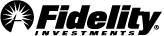Learn about the features and benefits of digital wallets
You can add your Fidelity® Rewards Visa Signature® Card to a digital wallet for a safe, convenient, and easy way to pay.
- Pay touch-free with your smartphone
- No need to have your card on hand
- Protect your card information
- Earn the same cash back rewards you do with your physical card
What is a digital wallet?
A digital wallet is special software on your smartphone, mobile device, or computer that saves your card information so you can make purchases. Think of it as a digital version of your regular wallet that's protected by your device's security features.
It's not only a quick and easy way to pay, it's also secure.
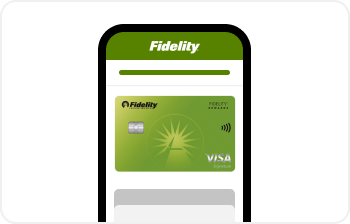
What can you do with a digital wallet?
When you add your card to a digital wallet, you can:
- Use your smartphone, smart watch, or tablet to make touch-free purchases.
- Make purchases online or in apps without having to enter your card information.
- Pay securely without having to share your actual card details (see below).
- View a record of purchases and credits online, including the dollar amount and date of each transaction.
- Earn cash back rewards the same way you would with your physical card.
When you pay with your digital wallet, you DON’T need to:
- Have your card on hand at all times.
- Enter your card information manually, making it easier and faster to pay.
- Update your wallet when your card expires, as your information is automatically updated for you. Because a lost, stolen, or compromised card account will be reissued with a new number, you may need to remove your old card then add your new card to your digital wallet.
- Hand your card to someone or insert it into a reader. You stay in control at all times.
How do you use your digital wallet?
In a store:
- Look for your digital wallet logo or the contactless symbol on the payment terminal then hold your smartphone, smart watch, or tablet up to the terminal to make a payment.
- There's no need to take out your physical card or hand it to a merchant.
Online or in an app:
- Look for your digital wallet logo at checkout and select it as your payment method (see below).
- You don’t have to type in your card information each time you make a purchase.
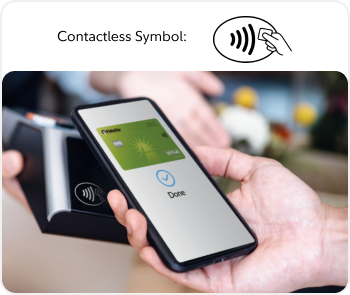
Is a digital wallet secure?
It’s actually one of the most secure ways to pay.
- When you store your card in your digital wallet, your card is assigned a unique code, so your card information is never actually saved.
- Each time you make a purchase, your digital wallet creates a new code, unique to that transaction, so your account information remains protected.
- Plus, if your phone is ever lost or stolen, a person would need to get past your device’s password, as well as any digital wallet passwords, fingerprint, or facial recognition.
How do I set up a digital wallet?
Select your preferred digital wallet
For easy-to-follow instructions, choose the digital wallet that works with your smart phone or mobile device.
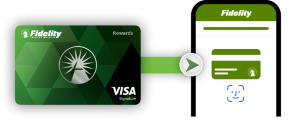
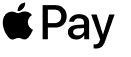
Apple Pay
Apple Pay works with your iPhone®, Apple Watch®, or iPad®.
Getting started
Apple has made it simple to get started with mobile payments. The Apple Pay digital wallet is already installed on your phone or mobile device. You simply need to add your card to the Wallet app.
It's easy to connect your Fidelity® Rewards Visa Signature® Card to Apple Pay:
- Open the Apple Pay app on your Apple device, and tap the plus sign (+).
- Use your device's camera to scan the front of your Fidelity® Rewards Visa Signature® Card.
- Enter your card's CVV security code—found on the back of your card.
- Set your card as the default card by heading to your phone Settings > Wallet & Apple Pay. Scroll down and tap "Default Card" under Transaction Defaults. Tap your Fidelity® Rewards Visa Signature® Card to select it and tap the back button when you're done.
To make a payment
Simply hold your Apple device near a checkout terminal to pay. Apple Pay will automatically launch and ask you to approve the purchase.
You can use Apple Pay anywhere you see the Apple Pay or contactless symbol.
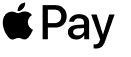

You can also use Apple Pay inside mobile apps and on the web to pay quickly and securely without having to remember and enter a password or type in your card number.
For a list of compatible Apple Pay devices, see apple.com/apple-pay.
Apple and the Apple logo are trademarks of Apple Inc., registered in the U.S. and other countries. Apple Pay is a trademark of Apple Inc.
The Contactless Symbol is a trademark owned by and used with permission of EMVCo, LLC. ©2021
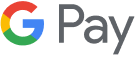
Google Pay
Google Pay works with a wide array of Android devices.
Getting started
The Google Pay app is preinstalled on many devices. If it's not installed on your phone, you can download it for free from the Google Play store.
It's easy to connect your card to Google Pay:
- Open the Google Pay app on your mobile device and tap the plus sign (+).
- Follow the instructions to add your Fidelity® Rewards Visa Signature® Card.
- Set your card as the default card from the Google Pay app. Tap the Cards icon (at the bottom). Then from Payment methods, tap the Default icon on your Fidelity® Rewards Visa Signature® Card. Alternatively, tap the card or payment method to view details then tap the Default icon.
How to make a payment
When you're ready to pay with Google Pay, just unlock your phone, and hold it over the checkout terminal to pay.
You can use Google Pay anywhere you see the Google Pay or Contactless Symbol.
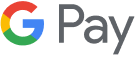

You can also use Google Pay inside many popular mobile apps and on the web to pay quickly and securely without having to remember and enter a password or type in your card number.
Android, Google, Google Pay, and the Google logo are trademarks of Google LLC.
The Contactless Symbol is a trademark owned by and used with permission of EMVCo, LLC. ©2021

Samsung Pay
Samsung Pay is a safe and simple way to make mobile payments with your Samsung devices.
Getting started
The Samsung Pay app is preinstalled on many Samsung devices. If it’s not installed on your phone, you can download it for free from the Google Play store.
It's easy to connect your card to Samsung Pay:
- Set up your account. If it's your first-time using Samsung Pay, a short instructional video will play to instruct you how to set up your account.
- Add your card. Open the Samsung Pay app and touch "ADD." Then, using your phone’s camera, add Fidelity® Rewards Visa Signature® Card.
How to make a payment
When you're ready to pay with your Samsung Pay digital wallet, simply unlock your phone or mobile device, and hold it over the checkout terminal to pay.
You can use Samsung Pay anywhere you see the Samsung Pay or Contactless Symbol.


©2020 Samsung Pay is a registered trademark of Samsung Electronics Co., Ltd. Use only in accordance with law.
The Contactless Symbol is a trademark owned by and used with permission of EMVCo, LLC. ©2021
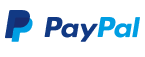
PayPal
PayPal works with your iPhone®, Apple Watch®, or iPad®.
Getting started
Start paying through PayPal to enjoy the convenience of faster checkouts and secure payments. You'll also continue to earn rewards Points when you shop on the millions of sites that accept PayPal. Simply link your card to PayPal1 and set up your Fidelity Visa as your preferred PayPal way to pay.
Link your card through your Fidelity credit card online account
- Log in to your account at Fidelity.com/CreditCardAccount
- Within the 'Account services' tab, select Manage credit card.
- In the 'Pay your way' section, select PayPal (Add to digital wallet).
- Follow the prompts and PayPal’s request to log in to link your card.
- Once your card is linked, be sure to select Set your preferred way to pay button to earn Points2 on your PayPal purchases.
Use your Fidelity Visa with PayPal
Online and in apps: Choose PayPal at checkout
In person in stores:
- Open your PayPal app
- Select the QR icon on the top right of your screen
- Scan the merchant's PayPal QR code or the merchant can scan your app's QR code
Scan. Pay. Go.
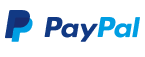

1. Recent updates to your account may impact your eligibility to enroll in PayPal from Elan Financial Services.
2. You will earn Points per dollar in eligible net purchases (net purchases are purchases minus credits and returns) that you charge. Account must be open and in good standing to earn and redeem rewards and benefits. You may not redeem Rewards Points, and you will immediately lose all of your Rewards Points, if your Account is closed to future transactions (including, but not limited to, due to Program misuse, failure to pay, bankruptcy, or death). Refer to your Program Rules for additional information. Certain transactions are not eligible for Rewards Points, including Advances (as defined in the Agreement, including wire transfers, travelers checks, money orders, foreign cash transactions, betting transactions, lottery tickets, and ATM disbursements), convenience checks, balance transfers, unauthorized or fraudulent charges, overdraft advances, interest charges, fees, credit insurance charges, transactions to fund certain prepaid card products, U.S. Mint purchases, or transactions to purchase cash convertible items. The 2% cash back rewards value applies only to Points redeemed for a deposit into an eligible Fidelity account. The redemption value is different if you choose to redeem your Points for other rewards such as travel options, merchandise, gift cards, and/or statement credit. Other restrictions apply. Full details appear in the Program Rules new card customers receive with their card. Establishment or ownership of a Fidelity account or other relationship with Fidelity Investments is not required to obtain a card or to be eligible to use Points to obtain any rewards offered under the program other than Fidelity Rewards.
PayPal is a trademark of PayPal, Inc.
The Contactless Symbol is a trademark owned by and used with permission of EMVCo, LLC. ©2021