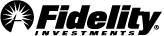Fidelity's Bill Pay
You can use Fidelity's Bill Pay to make a payment on your credit card directly from any eligible Fidelity account. Once you set up Elan Financial Services as a payee you can make the payment right from your account on Fidelity.com or in the Fidelity mobile app. It's quick and easy and allows you to take advantage of the many features Bill Pay has to offer.
Accessing Bill Pay
The fastest way to access Bill Pay is to use the blue Manage payments button at the top of this page. You can also access Bill Pay by logging into Fidelity.com and selecting the Pay Bills tab on the Portfolio Summary page.
If you've never used Bill Pay in your account, start by enrolling in Bill Pay by selecting an eligible account and agreeing to the service agreement. Once you've enrolled, you can set up payees and make payments.
How to set-up Elan as a payee
To set up Elan Financial Services as a payee in Bill Pay, follow the steps below:
- Select the Add payee link at the top of the payment center.
- You may need to verify your identity with a security code that the site will prompt you to have sent to your personal device.
- Select the Add a company tab.
- Type Elan Financial Services in the search bar
- Select Elan Financial Services from the search results
- Type in a nickname for this payee account
- Enter in your credit card account number and then re-enter to confirm (this is the number on your card)
- You can then select a group to add this payee to (this is optional)
- You can also select a category for this payee such as credit card (this is optional as well)
- Select the Submit button to submit your information
Making a payment
After you've set up Elan Financial Services as a payee, making a payment is quick and easy. You'll see Elan Financial Services listed with the nickname you chose in your list of payees.
- Enter the amount of the payment you want to make
- Select a deliver by date
- Select the Review payments button at the bottom of the page
- Once you've verified the information is correct, select the Submit payments button
Timing/Due Date
To ensure your payments are processed before your payment due date, please make sure that the deliver date you select for your payment allows for enough time for Elan to process. If the deliver by date falls on a Saturday, Sunday, or holiday, Elan will process the payment and it will be posted on the next business day. This will be reflected on your monthly statement.
Additional features
Fidelity's Bill Pay provides many additional features to help you manage your payments. You can pay virtually anyone, from your cell phone bill to your plumber. Reminders are available to let you know when payments are due to make sure you don't miss a payment. You can also schedule payments in advance to be made at a future date or set up a recurring payment to be made on a regular basis. You can even pay on the go by making payments in the Fidelity mobile app.