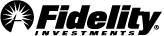Establishing an exit strategy to realize gains and minimize losses is a critical foundation of successful traders. Trade Armor®, part of the next generation suite of ATP tools, makes initiating and managing your personal exit strategy simple. By combining common trading functions into one easy-to-use tool, we put position management right at your fingertips:
- Price targets can be easily set using various types of stops and limits.
- You can place alerts to let you know when price movements occur.
- Your potential Gain/Loss is prominently displayed as you enter your orders and on your Positions page.
- Quickly scan through your owned positions to determine which ones have exits and which ones need your attention.
- Bracket orders can help you visualize your entry and exit points
The Trade Armor tool is accessible from the main navigation bar on ATP, by right-clicking on various tools, and via a link on a trade confirmation screen, giving you quick access to set up an exit strategy.