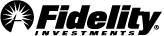The Expiration Bar contains all available expirations for the requested underlying security and allows you to choose which expiration dates you wish to display in the chain. By default, the front three standard expiration dates, along with any weeklies, will be selected and displayed in the grid for single-leg strategies. Selecting the expiration dates in the bar will show or hide the applicable data in the chain. Your expiration choices will persist when changing symbols. Use the left and right arrow buttons to scroll the bar backwards or forwards in time by one expiration date, or select and hold the arrows for continuous scrolling. Once Expirations are selected, you can view how many days remaining until option expiration in the date header in the grid.
Visualize upcoming Earnings and Ex-Dividend dates with the icons displayed on the Expiration Bar. Hover your mouse over each of the icons for additional details including date, estimates, and amounts.
Multi-leg strategies, such as the Calendar and Diagonal, require you to specify a near and far expiration date. These dates will be highlighted, and the near/far highlight boxes can be dragged to preferred dates. For all other multi-leg strategies, you may display only one expiration date at a time.
Any nonstandard expiration will be noted by a single letter next to the date in the expiration bar, including "W" for weekly options and "Q" for quarterlies.
Note: Use the W icon to the right of the filter control to hide or show weekly options in the chain.
Note: For underlying securities that offer both AM and PM expiration types, the letters AM will appear next to the relevant dates in the expiration bar. AM expiration options generally stop trading the day prior to their expiration date; AM expirations are offered on some indexes. PM expiration type would refer to trading being available on the option until close of business on its stated expiration date; most options are PM expiration type. For underlying symbols that offer only AM or only PM expiration types, there will be no indication of its expiration type on the Option Chain.