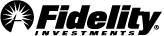Options Analytics
-
Options Statistics
To help you execute on your trading strategy, we provide you with the most important volatility and order flow characteristics in a concise format to help you quickly analyze trading opportunities and patterns.
Volatility
Knowing your risk is key when making investment decisions, so we provide you with two ways of tracking volatility: implied and actual volatility. Implied volatility blends represent the current levels of volatility in options market pricing while historical volatility represents the actual volatility of the underlying stock. Implied and historical volatility percentiles represent current volatility compared to volatility over the past 52 weeks.
The following labels are used to track implied and historical volatility as far back as 90 trading days:
Label Tooltip IV30, IV60, IV90 IV30, IV60, and IV90 represent estimated implied volatilities of the theoretical 30-, 60-, and 90-day options. Implied volatility blends aid in historical analyses as it is possible to construct a multi-year IV30 stream, whereas actual options expire and inhibit analysis. IV30, IV60, and IV90 are trademarks of LiveVol, Inc. HV10 HV10 is the historical volatility of the underlying security over the last 10 trading days. HV20 HV20 is the historical volatility of the underlying security over the last 20 trading days. HV30 HV30 is the historical volatility of the underlying security over the last 30 trading days. HV90 HV90 is the historical volatility of the underlying security over the last 90 trading days. Trade Breakdown
The following labels give information on the trade history of an entered symbol:
Label Tooltip Total Volume The total volume of options traded for the current day Sold on Bid The number of options that have traded at the Bid price; a high percentage may indicate that the volume is predominantly driven by customers entering sell orders. % of Total The percentage of options that trade at the Bid price; a high percentage may indicate that the volume is predominantly driven by customers entering sell orders. >5% OTM The volume of options that have traded at the Bid price that are more than 5% out of the money Bought on Ask The volume of options that have traded at the Ask price; a high percentage may indicate that the volume is predominantly driven by customers entering buy orders. % of Total The percentage of options that have traded at the Ask price; a high percentage may indicate that the volume is predominantly driven by customers entering buy orders. >5% OTM The volume of options bought at the Ask price that are more than 5% out of the money; a large percentage of >5% OTM calls trading at the Ask price may be an indication that traders expect a large upward move. Net Deltas Each option trade executed has a trade delta, which represents the quantity times the delta. For calls traded on the offer and puts traded on the Bid, this is a positive value. For puts traded on the offer and calls traded on the Bid, this is a negative value. The total net of all trade deltas is the net delta. Trades executed between the Bid and offer aren't considered in this calculation. Net Premium The Net Premium increases when either calls or puts are bought at the Ask price and decreases when calls or puts are sold at the Bid price. Mid-market trades are not recorded, since it is difficult to ascertain whether the trader who entered the order was a buyer or seller. This number should be used qualitatively and not quantitatively, since certain trades are excluded. A high or low number may indicate a trend, but the number should not be construed as an exact calculation. Open Interest Total number of outstanding option contracts for a given underlying security Avg Volume Average volume of all options for a given underlying security over the prior 63 trading days (approximately 3 months) Avg Open Interest The average open interest of all options for an underlying security over the last 63 trading days (approximately 3 months) -
Today's Biggest Trades
This tab displays the day's 20 largest options trades by volume for the security you're researching. All of the trade details are sortable by selecting the corresponding column header.
- Securities traded at or below the Bid price will be displayed in red.
- Securities traded at or above the Ask price will be displayed in green.
- Securities traded between the Bid and Ask price will be displayed in white.
Options Trade Conditions
We provide the trade condition as part of the information about the day's largest trades. Possible trade conditions are:
- AdjTerms ‒ Terms have been adjusted to reflect a stock split/dividend or similar event.
- AutoExecution ‒ Transaction was executed electronically. Prefix appears solely for informational purposes; processed as a regular transaction. Only found in Options Price Reporting Authority (OPRA) options trades, and quite common.
- BlockTrade ‒ An executed trade of a large number of shares, typically 10,000 shares or more.
- BuyWrite ‒ This is the option part of a covered call.
- Cancel ‒ Transaction is the last reported for the particular option contract and is now canceled.
- Combo ‒ Transaction represents the buying of a call and the selling of a put for the same underlying stock or index. Prefix appears solely for informational purposes; processed as a regular transaction.
- IntermarketSweep ‒ A trade resulting from an Intermarket Sweep Order Execution due to a better price found on another market
- OpenReportInSeq ‒ Opening report; this is the first price.
- OpenReportOutOfSeq ‒ Report is out of sequence; it was generated during market hours but its distribution was delayed.
- Out of Sequence ‒ Report was sent out of sequence; updates last if it becomes only trade (if the trade reports before it are canceled, for example).
- Price Variation ‒ Price Variation is similar to SoldLast. Essentially it occurs when an option trade goes up tied to stock at a different price, so the option prices are adjusted. The NBBO that's reported with the price variation is unreliable, as the exchange either prints it late or it's tied to stock at a different price.
- Regular ‒ Indicates that the transaction was a regular sale and was made without stated conditions.
- Reopen ‒ Reopening of a contract that was previously halted
- SoldLast ‒ Refers to a trade that is reported late and the last sale is reported as the price; the last sale price represents the last price paid for an option during the trading day. It is usually an administrative message.
- Spread ‒ Spread between two options in the same options class; transaction represents a trade in two options in the same class (a buy and a sell in the same class). Prefix appears solely for informational purposes; processed as a regular transaction.
- Straddle ‒ Straddle between two options in the same options class; transaction represents a trade in two options in the same class (a buy and a sell in a put and a call). Prefix appears solely for informational purposes; processed as a regular transaction.
Options Exchange Codes
The Exchange column displays the exchange in which the trade occurred. They include:
- AMEX ‒ NYSE Amex Options
- ARCA ‒ NYSE Archipelago
- BATS ‒ BATS Options Markets
- BOX ‒ Boston Options Exchange
- CBOE ‒ Chicago Board Options Exchange
- C2 ‒ CBOE C2 Options Exchange
- EDGX ‒ EDGX Options Exchange
- ISE ‒ International Securities Exchange
- ISE Gemini ‒ ISE Gemini Exchange
- MERC ‒ ISE Mercury
- NASDAQ ‒ Nasdaq Options Market
- NASDBX ‒ Nasdaq OMX BX
- MIAX ‒ Miami International Options Exchange
- PHLX ‒ Nasdaq OMX PHLX
-
Probability Calculator
The Probability Calculator is a powerful tool when you want to determine if your option strategy may be successful. Use this tool to determine the probability of a security trading above, below, or between preselected Price Targets on a specified target date.
The Probability Plot is a horizontally oriented distribution curve that displays your selected Price Target(s), along with probabilities for a selected time frame based on the Black-Scholes-style model. At the bottom of the window, the probability is displayed in a table format based on your Price Target(s) and Target Date. This table also displays the probability percentage at each option expiration date for the specific security entered.
Test your trading ideas by recalculating the plot with the following criteria:
- Price Target (Up to 2)
- Target Date
- Historical Volatility (HV 30, HV 60, HV 90, HV 180, Custom)
- Standard Deviation (1, 2, or 3)
- Time Frame (1, 3, 6, or 9 months; 1 Year; or no Historical Data)
The Price Target fields are used to determine the probabilities of the security hitting those Price Target(s). Enter either one or two strike price(s) to determine the probabilities for your strategy. When you enter one price (a direction-biased trade), the probabilities of the security falling above and below the price, on the Target Date, will be displayed. When you enter two prices, the probabilities of the security falling above the upper target and below the lower target (direction-indifferent trades) and between the two targets (direction-neutral trades) will be displayed for your chosen Target Date.
Use the Target Date to calculate the probability that the security will be above or below the Price Target(s) on the date chosen. To check your trading strategy, you could enter the date you expect the security to hit your target, the date you plan to exit the trade, or the expiration date of the option you are trading.
Historical Volatility is based on one standard deviation of past prices over the specified preceding days. You can modify the Volatility setting by using the dropdown menu to select a number (HV 30, HV 60, HV 90, HV 180, which are based on calendar days but the tool calculates standard deviation based on 21, 42, 63, and 126 trading days) or by entering a custom %. The default setting for Historical Volatility is based on price changes or one standard deviation of past prices over the preceding 90 days.
Volatility Menu
Historical Volatility represents an annualized one standard deviation of past prices. It is a measurement of how much past prices deviated from their average over a period of time. The further the closing prices stray from their average, the more volatile the security. If you were to plot the closing prices on a distribution curve you would find that:
- 68.2% of the prices fall between +/- 1 standard deviations
- 95.4% of the prices fall between +/- 2 standard deviations
- 99.6% of the prices fall between +/- 3 standard deviations
Example: Stock price of $100
If you anticipate realized volatility to be 15% (1 standard deviation) you would expect the following for one year:
- Price between $85 and $115 per share 68.2% of the time
- Price between $70 and $130 per share 95.4% of the time
- Price between $55 and $145 per share 99.6% of the time
By entering the Target Date, you narrow the time frame for the probabilities displayed. For example, for a stock at $100, anticipated realized volatility of 15%, and a time frame of 30 days:
- Between $94.81 and $105.19 per share 68.2% of the time
- Between $89.63 and $110.37 per share 95.4% of the time
- Between $84.44 and $115.56 per share 99.6% of the time
The Probability Table allows you to see how the passage of time affects the probability that your Price Target(s) will be reached. Changing the Price Target(s), Target Date, and/or the Volatility parameters will refresh the table with new data.
With a Volatility percentage and a Target Date, the tool calculates the probability of the security being at, above, or below your break-even point. By evaluating the various break-even points of a position on that date, the tool can provide Profit Probability.
The Position Grid allows you to see the Profit Probability and Unrealized Gain/Loss for each position for a specified security in a selected account. The Probability of Profit column displays the probability of the security being at or above (if bullish) or at or below (if bearish) the break-even point of the position on your Target Date based on the selected volatility input. The Unrealized Gain/Loss column is calculated using the basis and the current value of the position or strategy. The Average price for options, on your Target Date, is calculated using the contract’s current Implied Volatility.
The Positions Detail table at the bottom of the screen displays an owned stock or option position (paired and unpaired) for a specific security on an account by account basis. The Position pane gives you access to cost basis and position Greeks for further evaluation. Greeks are mathematical calculations used to determine the effect of various factors on options.
The Probability Calculator uses an enhanced Binomial Tree pricing model for Greeks. The Greeks are based on today's date, current market price, and implied volatility.
Profit probability shows how likely a particular option trade (or combination of trades) will be profitable, based on a calculation that takes into account the price of the trade and the expected distribution of security prices based on the historical volatility selected by the user.
Your positions, whenever possible, will be paired or grouped as strategies, which can reduce margin requirements and provide you a much easier view of your positions, risk, and performance. Strategies displayed will include those entered into multi-leg trade orders as well as those paired from positions entered into separate transactions. These pairings may be different than your originally executed order and may not reflect your actual investment strategy. For a single position used across multiple pairings, cost is distributed equally.
The Probability Calculator is a research tool provided to help self-directed investors model various option strategies. The criteria and inputs entered are at the sole discretion of the user and are solely for the convenience of the user. The Probability Calculator is provided by Hanweck Associates LLC, an independent company not affiliated with Fidelity. Information obtained from the Probability Calculator is for informational purposes only and should not be considered investment advice or guidance, an offer or a solicitation of an offer to buy or sell securities, or a recommendation or endorsement by Fidelity of any security or investment strategy. Fidelity does not endorse or adopt any particular investment strategy or approach to screening stocks. Fidelity makes no guarantees that information supplied is accurate, complete, or timely, and does not provide any warranties regarding results obtained from its use. Determine which securities are right for you based on your investment objectives, risk tolerance, financial situation, and other individual factors and reevaluate them on a periodic basis.
-
Profit/Loss Calculator
The Profit/Loss Calculator is an easy way to chart or calculate the profit and loss potential of your trades before you place them, or to evaluate your existing positions.
Based on the security you are evaluating, your owned positions will automatically be imported for the account in focus. You can also enter up to a total of 20 simulated positions, which may be seeded from the Option Chain and other tools. The graph will automatically display the selected or seeded position in the main window.
If you want to calculate the profit/loss potential of your existing or simulated positions, enter the Price Target for a security. Using a Target Date in conjunction with your Price Target, you are able to evaluate the profit/loss potential on a specific day. Use the IV % Change or IV Value to change the profit and loss calculations.
The default setting for Historical Volatility, which is used to calculate the probability percentages displayed in the blue bar along the top, is based on price changes or one standard deviation of past prices over the preceding 90 days. You can use the dropdown menu to select a different setting for Historical Volatility, including HV 30, HV 60, HV 90, HV 180 (The tool calculates standard deviation based on 21, 42, 63, and 126 trading days instead of 30, 60, 90, and 180 calendar days as displayed), or your Custom setting, which updates the probability percentages.
The Positions Detail Table, found at the bottom of the tool, displays an owned stock or option position (paired and unpaired) for a specific security on an account by account basis. You can add simulated positions by selecting Add Simulated Position. The Position pane displays cost basis and position Greeks for further evaluation. Additional positions may be multi-selected in the Positions Detail table by holding Ctrl while selecting your desired positions. The selected positions’ Profit/Loss will be graphed additively. The Positions Detail table also displays risk parameters and analytics for the entire position. You can change the Price Target, Implied Volatility, or Target Date above the graph to simulate alternative assumptions and see how the changes affect the strategy values.
When you're creating a simulated position you can enter the following parameters or edit one of your simulated positions by selecting the Edit Simulated Position button:
- Evaluation Price ‒ The price specified for a simulated security or option.
- Bid/Ask ‒ Bid or Ask is chosen according to the strategy (Bid for Sell and Ask for Buy).
- Buy/Sell ‒ You can flip a leg (i.e., switch from Sell to Buy and vice versa) by selecting the opposite value in the Buy/Sell column.
- Quantity ‒ Edit the desired quantity for each leg.
- Expiration ‒ Select from available expirations for that security.
- Strike ‒ Select from strikes available for that expiration.
You can remove any simulated positions from the calculator by choosing Delete Simulated Postion in the right-click menu.
The following values will update dynamically based on your evaluation criteria:
- Theoretical Price ‒ Calculated based on your inputs for Price Target, Implied Volatility, and Target Date.
- Theoretical Profit/Loss ‒ Based on your assumptions for Price Target, Implied Volatility and Target Date the calculated value for Theoretical Price is used in conjunction with position size to determine the value.
- IV (Implied Volatility) ‒ Annualized percentage of the markets’ expectation of movement from the security through that time frame based on the markets’ pricing of the option. The calculated option implied volatility is obtained by entering the current option price into the option pricing model.
- Delta ‒ The sensitivity of the option price to changes in the price of the underlying security
- Gamma ‒ Delta’s rate of change
- Theta ‒ The daily option price decay with time
- Vega ‒ The sensitivity of the option price to changes in Implied Volatility
- Rho ‒ The effect of a change in interest rates on the price of an option
The Greeks are represented in equivalent shares where the values of the Greeks are multiplied by the standard contract size and the quantity of options selected in the QTY column.
If positions are added as a multi-leg strategy (Buy/Write, Butterfly, Condor, etc.), they will be bundled together to make it easier to place a multi-leg order. If you would like to add or delete individual legs, you may do so by selecting Edit Simulated Strategy.
To create a trading strategy, you can edit several fields for each position:
- Underlying Price – To change the Target Price of the security, simply type a number in the text-entry field. This allows you to view how price changes will influence the Net Greeks and P/L.
- Expiration Date – To see how time to expiration affects the Net Greeks and P/L, use the text-entry field or select the calendar icon and choose a date to change the expiration.
- Implied Volatility Change – To model a volatility change assumption, use the IV dropdown to select either IV % change (i.e. value of 10 when IV is 50% will increase IV 5% to 55%) or IV value (i.e. value of 10 when IV is 50% will change IV to 10%) and enter a value, which will input the volatility and recalculate using the option pricing model to provide the theoretical value of the option.
- Historical Volatility – To change the volatility assumption, use the HV dropdown to select a historical volatility or select Custom to enter a volatility percentage for use in the calculation of probability of profit.
Profit/Loss Table and Interactive Chart
In the middle of the page is a quote for the security you are modeling, plus a table summarizing the potential profits or losses given various price points. The table displays information based on today’s date, as well as the other values you’ve entered. If you would like to simulate your break-even(s) at expiration, set Target Date to the expiration date of the contract(s).
Once the strategy is entered into the calculator, a chart displaying profit and loss information based on the current day's date will appear automatically. Use the View dropdown to switch from a Profit/Loss graph to the Greeks and also include or exclude expired options in your evaluations. Select the magnifying glass zoom control to zoom in or out on a particular area.
The vertical line on the graph shows your break-even point (i.e., where your profit/loss would equal zero). Hover on the graph to pinpoint exact profits at a given price level for the security.
Calculations
We calculate the theoretical values using an enhanced Binomial Tree pricing model, based on your evaluation criteria. Then, we summarize the Profit/Loss information for all legs of a strategy, and show the total values. (The Profit/Loss chart will display a zero Profit/Loss for the current stock price.)
-
Strategy Ideas
The Strategy Ideas tool provides you with backtested, historical performance results for option trading strategies over a 2-year period. You may backtest Covered Calls and Cash Covered Puts. Strategy Ideas allows you to view multiple strategies focusing on options that expire 30, 60, and 180 Days out, and are At, Near, or Out of the Money. This tool can be used to determine if you would have been better off holding the underlying stock for 2 years or if you could have generated better performance by implementing the option strategy.
The summary display includes both the next contract available for the particular strategy, along with the potential income and probability of assignment. Below the next trade, you'll find the historical 2 year performance of the strategy. The strategy performance assumes that you are rolling the contracts on the last day before expiration and also takes into account commissions. For Covered Calls, the tool will automatically populate the number of unpaired shares you have in the selected account for the underlying security. This allows you to quickly determine the estimated income you could receive if you were to sell covered calls. Otherwise, the data displayed will be based on one contract.
Highlight any of the strategies by selecting the appropriate column. This will expose the available trade buttons and also allow you the ability to get deeper results by selecting the View Historical Details button. The trade buttons are dynamic and should only appear active if you have a position on which you could take action.
The historical details area is broken up into two main sections: the next trade section and the 2-Year Historical Performance details. The next trade section provides you with details on the Income/Cost for the trade, Estimated Realized Gain if you were to get assigned, and the Probability of assignment given the historical volatility figures.
The 2 Year Historical Performance Price Chart gives you additional details on the historical trades in the strategy. Hover over any of the horizontal lines in the chart to view details of the trade.
Selecting the Performance Chart button will provide you with the cumulative return for both the Stock and Strategy over the specified time period.
Custom Scans are also available within Strategy Ideas by selecting the Edit Criteria button in the top right section of the tool. Running a Custom Scan gives you the ability to change the following inputs:
- Evaluation Timeframe
- Rollover Frequency (Must be a minimum of 7 days)
- Premium Level
- Commissions Included/Excluded
- Days to Expiration when Rolling
- Delta/Moneyness
- Number of Contracts
After completing your Custom Scan criteria, select the Run Backtest button to generate results. The next trade section and historical performance section will update based on your criteria.
Note: You may run into a situation where there will not be a next trade that matches your custom criteria. In these situations you may see an error message in the next trade section but can still evaluate the historical performance of the strategy below.