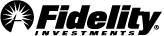A One Triggers a One Cancels the Other order gives you the ability to place a primary and two secondary orders at the same time. The primary order is a live order at the marketplace where the secondary orders are not sent to the marketplace until the primary order executes. Once the primary order executes in full the two secondary orders are sent to the marketplace as a One Cancels the Other (OCO) order. The execution of either leg of the OCO order triggers an attempt to cancel the other order.
Note: The primary order needs to execute in full for the secondary OCO orders to be sent to the marketplace.
An OTOCO order is commonly used to place a buy and corresponding sell orders (above and below current price) on the same security at the same time. For example, if you would like to buy shares of XYZ and know your profit and loss targets prior to entry, you could utilize an OTOCO order by placing a Buy, Sell Limit, and Sell Stop.
Time in Force (TIF)
The TIF can be different on your primary and secondary orders. However, both secondary orders have the same TIF rules as an OCO order.
After placing a One Triggers a One Cancels the Other (OTOCO) order you will see all three legs of the order in the Orders tool with unique identifiers. For example: OTOCO 1A, OTOCO 1B, and OTOCO 1C.
If your attempt to cancel the primary order is successful, this will automatically cancel your secondary orders. However, canceling either one of your secondary orders will not have an impact on the other two open orders.