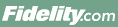
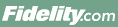 |
Back | Print |
On Fidelity.com, you can search for preferred securities-a type of security that shares some of the characteristics of bonds and common stock. You can begin a preferred security search by clicking Start a Preferred Securities Screen from the Stock Screeners page.
Preferred securities combine characteristics of both bonds and stocks, and their payment features may be dependent on several factors. Here are some important things you should know about investing in preferred securities:
See Key Features to Look for in Preferred Securities for some features to consider when doing your research. Many key features of a particular preferred security are detailed on Fidelity's SnapShot and other research pages about the security. In addition, the research page devoted to SEC Filings may provide links to documents that describe the security and its features in greater detail.
Preferred securities searches on Fidelity.com let you sort through of hundreds of preferred securities using over 100 customizable criteria based on key information about the preferred security and the issuing company's growth and management. By choosing different criteria, you narrow the universe of preferred securities included in your search. For example, when you choose Dividend Yield as a criterion, the universe of securities includes only those with a Dividend Yield greater than zero.
Please note that the universe of preferred securities for searches is limited to securities where the independent data provider is able to provide a certain level of data about the security.
Simply type the criteria or select the criteria within the Select Criteria field. Once you've selected the criteria you want, select your values via the Select Value field.
Each criterion is defined in the Research glossary, which you can access by clicking question mark after each criteria or the Glossary tab at the top of this Help page. Many of the definitions include tips for using the criteria.
Once you've selected your criteria, you select a value for each criterion using the drop-down menus in the Values column.
You can remove an individual criterion at any time by clicking the Trash Icon for that criterion, to the right of the Results column. You can add or remove criteria at any time by typing the criteria or selecting 'Select Criteria' in the Screener Criteria.
Once you've selected the criteria values you want, click View Results at the bottom of the Enter Values page to display the Results page. See Working with Search Results for more information.
Yes, you can save criteria once you've run your search, then rerun that search whenever you like. You must be logged in before clicking Save Screen. A list of your Saved Screens will be provided on the Stock Screeners page as well as in the Preferred Securities Screener.
You may rerun your last search by clicking Rerun Last Search.