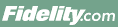
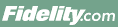 |
Back | Print |
The Closed Positions page displays information about the closing transactions made in your selected account or accounts and positions, for the time frame selected in Date Sold.
While the information on Closed Positions is accurate and helpful, it may not be substituted for an official report or statement required by a tax authority. Go to Accounts & Trade > Portfolio > Statements to find your tax statements.
On the Positions tab, select Edit Cost from the Action dropdown menu for the security you think is being reported incorrectly. This brings you to the Edit Cost screen. The Quantity field displays the total number of shares eligible for updating.
Closed positions information is not available for mutual fund accounts.
The closed lots view provides cost basis and gain/loss information for all lots that have been closed in the position. If available, gain/loss information is provided for closed lots that require 1099-B reporting. Gain/loss information is not provided for transactions that Fidelity is not required to report on Form 1099-B, such as transfers to other accounts. These transactions are marked "Non-reportable."
No, closed positions information is not available for mutual fund accounts.
Yes, the blue bar at the top of the page includes several features for modifying the page display. Use the Select Account(s) and Include Positions dropdown menus to customize which accounts, position types, and cost basis information are displayed. You can group your information by accounts or positions and choose whether to view your realized gain/loss information as a table or a chart using the View As icons. Additionally, you can sort the table columns in ascending or descending order and you can increase the font size on the page using the font resizer at the top right of the page. When you click Save View, your current settings for Select Account(s), Include Positions, Date Sold, Group By, View As, font size, and column sorting will be retained for future visits.
Click the chart view icon to view the net realized gain/loss for trades placed during a given date range. You can set the scale for the display to daily, monthly or yearly using the link at the bottom right of the chart. The net gains/losses for each position sold during the date range are also displayed in a second chart near the bottom of the page.