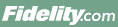
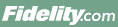 |
Back | Print |
The Summary tab displays Fidelity personal investing accounts (such as brokerage or mutual fund accounts), Workplace Savings accounts (like a 401k or 403b account), and Fidelity accounts you don't own but are authorized to view. On the Summary tab you'll find a link to the Fidelity Charitable web site so you can view information about a giving account.
We may need to gather additional information, confirmation and agreement from you before your account is active, or accessible, online. Currently, there are two types of accounts which commonly need to be activated:
Rollover IRA or Roth IRAs
If your Rollover IRA or Roth IRA was established for you by the plan sponsor of your former employer's retirement savings plan, you must activate your account before you can transact.
Eligible assets rolled over to your Rollover IRA or Roth IRA were deposited in the default Core position of your new Fidelity IRA. Once your IRA is activated, you can invest your assets in mutual funds or other securities. The Fidelity Brokerage Retirement Account Customer Agreement, located in the Agree to Terms section of the online activation process, has more information.
A Rollover IRA is a type of Individual Retirement Account (IRA) specifically designated to hold assets from employer-sponsored retirement plans like 401(k)s, 403(b)s, or defined benefit pension plans. With a Rollover IRA, your retirement savings remain invested tax-deferred. The rollover of your retirement assets from your former employer's plan to this Rollover IRA is not a taxable event.
A Roth IRA is a type of Individual Retirement Account (IRA) that can provide federally tax-free growth and withdrawals provided certain conditions are met. Eligible assets from a Roth account (i.e., Roth 401(k)) in your employer-sponsored workplace plan can only be rolled into a Roth IRA. The rollover of your retirement assets from your former employer's plan to this Roth IRA is not a taxable event. Although not applicable to rollovers, note that there are income and eligibility requirements to make contributions to a Roth IRA.
Click the account value to view account net worth, buying power, house surplus, margin debit balance, and funds available to withdraw. Click the account name to access the Position Summary tab, where you can view position summary, cost basis information, and closed position details.
Use the Select Action drop-down list to view additional information such as history, orders, and tax information. From the Select Action drop-down list you can also access screens to trade stocks, trade mutual funds, transfer money, and transfer shares.
Click the account name or the account value to display a position summary. Use the Select Action drop-down list for additional information such as history, payment history, online statements, and plan literature. The Select Action drop-down list also provides links to exchanges, contributions, loans, and withdrawals.
Click the Go to NetBenefits link to access your workplace savings account information and employee benefits information.
You can hide an account with a zero balance or a Fidelity Workplace Account by clicking Name, Categorize, or Hide Accounts.
By clicking Name, Categorize, or Hide Accounts, you can:
To create your own groups, click Name, Categorize, or Hide Accounts and follow the Create a Custom Group link. You can assign accounts to these groups using the check boxes provided when you set them up, or you can create your custom groups first, then assign accounts to them later on. You may create up to ten custom groups. You can delete a custom account group, but you cannot delete a default account group.
Restricted Stock Award plans (RSA), Stock Appreciation Rights plans (SAR), Stock Purchase Plans (SPP), Stock Option Plans (SOP), and Giving Accounts cannot be given a nickname on the Summary tab.
Restricted Stock Award plans (RSA), Stock Appreciation Rights plans (SAR), Stock Purchase Plans (SPP), Stock Option Plans (SOP), and Giving Accounts cannot be moved to a custom group on Portfolio Summary.