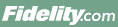
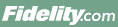 |
Back | Print |
History shows transaction information in your account for a specified time period. It displays information such as executed trades, checks written against the account, dividends paid into the core account or reinvested, and options that have expired or have been exercised.
If your account is enabled for international trading, some information you see on History will be different than accounts without international trading; however, all transactions not involving multiple currencies will remain the same.
You can view the last 10, 30, 60, or 90 days of transaction history for brokerage, mutual fund, and college savings plan accounts. You can also view up to 2 years of an account's transaction history in 90-day segments. Intraday account history displays in bold italics. For account history prior to the last 2 years, please refer to your account statements.
You can view the last 10, 30, 60, or 90 days of transaction history for annuity accounts. For account history prior to the last 90 days, call a Fidelity representative at 800-634-9361.
Depending on the type of account, you can sort a transaction history by information such as date, amount, symbol, transaction description, or transaction type. For example, you can sort by amount to look for a cleared check, by date to look for a dividend that was paid during a particular month, or by symbol to look for a particular executed trade.
You can filter history information by transaction type, by selecting a transaction type from the drop-down list, then clicking Display. For brokerage accounts, for example, you can filter by dividends and interest, money movements, purchases, or sales.
You can refine your filtering criteria by clicking More Filtering Options. Check the boxes next to the information you want to include, uncheck the boxes next to the information you want to exclude, and click Display. For brokerage accounts, for example, you can filter by deposits, transfers in, transfers out, purchases, and so on.
Specific share information does not display in the transaction history. If you specified tax lot shares for an order, you can see this information on the confirmation you receive via U.S. mail, or online under Accounts & Trade > Statements after an order executes.
You can view a history of transactions for an employee stock purchase plan (ESPP) in which you have enrolled. Transactions are grouped by offering periods. Information includes the record of your plan elections and changes to your payroll deduction percentage.
You can view up to 90 days of stock option exercise transaction history for a stock option grant. The information is sorted by date, oldest to most recent transactions. Exercise history details provides additional information for an executed order to exercise stock options, including basic grant information (e.g., grant price per share, number of options exercised, etc.), tax information, and a detailed explanation of the proceeds for the order.
You can view a summary of your stock appreciation rights grants, including total balances across all of your grants. You can view the vesting schedule, as well as detailed information about a particular stock appreciation rights grant.
Quicken recognizes cash transactions in a Fidelity Account, as it would in a checking account, when you follow these steps:
Quicken converts all transactions in the investment account to their transfer equivalents. For example, "Buy" transactions are converted to "Buy X" transactions, and "Sell" transactions are converted to "Sell X" transactions.
Accounts in which a foreign security has been traded on a foreign exchange will see the following details to help identify the transaction:
For foreign currency exchanges, a description and quantity of what was exchanged, and what it was exchanged into, is displayed. An exchange rate code and currency code also help identify these transactions.
On History, select Currency from the Sort by box to sort your transactions by currency based on the currency code indicator.
An ADR fee is an American Depositary Receipt (ADR) fee. This fee is not charged by Fidelity. The fee is charged by the ADR agent. ADR prospectuses outline the custody and reclamation fees that agents often are authorized to impose on shareholders. Agents also may impose these fees on HOLDRS**, other equity products, and stock dividend distributions.
As of February 2007, pursuant to Section 19(b)(1) of the SEC, dividend expense fees (if charged) will appear in your account rather than being paid from the dividend itself. Prior to February 2007, ADRs, HOLDRs and other securities collected the fees by subtracting the amount of the fee from the gross dividend payable to the holders. The fee is processed separately from any foreign tax withholding and reduces the gross dividend amount to a net amount which was paid to the shareholders.
The transparency requirement for ADR fees means you may see two separate entries in your account when a dividend is paid. You may see the gross payment of the dividend and then have a separate entry displaying the payment for the expense (ADR) fee. This expense fee is paid to the ADR agent.
In some cases, ADR fees can be greater than the amount of the dividend. Please read the prospectus for additional information. If you have questions about potential tax liabilities, please contact a qualified tax adviser pertaining to dividend withholding and fee allocations.
If you participate in a dividend reinvestment program, the gross dividends, minus any foreign withholdings and the fee, is reinvested. You are responsible for the fee amount imposed by the ADR agent. If the ADR does not pay a periodic dividend, a single fee transaction might occur without any corresponding dividend allocations.
*A negotiable certificate issued by a U.S. bank representing a specified number of shares (or one share) in a foreign stock that is traded on a U.S. exchange. ADRs are denominated in U.S. dollars, with the underlying security held by a U.S. financial institution overseas. ADRs help to reduce administration and duty costs that would otherwise be levied on each transaction.
**HOLDRS (Holding Company Depositary Receipts) are securities that represent an investor's ownership in the common stock or American Depositary Receipts of specified companies in a particular industry, sector, or group. HOLDRS allow investors to own a diversified group of stocks in a single investment that is highly transparent, liquid, and efficient.