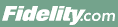
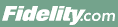 |
Back | Print |
The Open Positions page provides an overview of the equities, mutual funds, options, bonds, annuities, and cash you hold in your portfolio.
If your account is coded for multi-currency transactions, some of the information you see in Open Positions is different from what is displayed for accounts not coded for multi-currency transactions.
A tax lot is a record of the details of a purchase or acquisition of a security. Each lot represents a unique acquisition, made on a certain date and at a certain price. Tax lots also record cost basis information for your positions.
Historical information is available for both open and closed lots. Unrealized gains and losses are shown for open lots on the Open Positions page. Realized gains and losses are shown for lots closed by sales or buy-to-cover transactions on the Closed Positions page.
Cost basis is the original value of an asset for tax purposes (usually the purchase price), adjusted for stock splits, dividends, and return of capital distributions. When you sell or exchange shares of mutual funds or other securities, you may end up with a capital gain or loss that needs to be reported to the IRS. To calculate these gains or losses, you need to determine the cost basis of the securities you sold.
The Open Positions page displays holdings information for tax-deferred annuities, income annuities, payout annuities, college savings plan accounts, and NetBenefits® accounts such as 401(k), 403(b), and 457 plans.
Open Positions displays symbol, quantity, price, price changes, and cost basis for your holdings across your entire investment account portfolio, including the holdings in your Workplace Savings accounts and Stock Plans. For Stock Plans, Open Positions displays details for Stock Option plans, Restricted Stock Award plans, Stock Appreciation Rights (SAR) plans, Phantom SAR plans, and Stock Purchase plans. Click the plan name to view the Summary Details page.
How do I control what accounts are displayed on Open Positions?Open Positions displays Personal Investing and Workplace Savings accounts associated with your Social Security number (SSN). Charitable Gift accounts that you can access through Fidelity.com will not appear on the Open Positions tab. You can control which accounts are displayed by using the Select Account(s) dropdown menu.
How do I control what security types are displayed on Open Positions?You can control which security types are displayed by using the Include Positions dropdown menu, in which you can select security types.
How do I sort the information on Open Positions?You can sort by account, position, or currency (if your accounts include multiple currencies) by using the Group By checkboxes. You can also use the column headers to sort by Symbol Description, Quantity, Currency, Most Recent Price, Most Recent Change, Most Recent Value, Change Since Close, Change Since Purchase, and Cost Basis Per Share.
Stock Plans are not included in sorts. Instead, Stock Plans remain in their own table at the bottom of the page.
Why is some of the information on this page highlighted in yellow?Yellow highlighting indicates securities priced in real-time throughout the day. Those fields not highlighted indicate securities priced less frequently. These include:
The total of these changes displays beneath the Change Since Last Close column and is labeled TOTAL.
If you hold your mouse over the TOTAL value, you will see a breakdown of Change in Securities Not Priced Today and Change in Securities Priced Today displayed beneath Today's Change.
Why is there a dotted line beneath some of the values?If you hold your mouse over the dotted line, a tool tip will appear and describe how the value was calculated.
For certain fixed income products that pay principal, such as mortgage-backed securities, a Factor is used to determine the current face value of the position, since the face value of the position changes over time. Because the product pays principal over its lifetime, its face value is likely to deteriorate over time, and therefore, typically, the Factor is less than one. For example, to determine the Most Recent Value of a fixed income product with a Factor, Price is multiplied by Quantity and Factor, and that number is divided by 100.
For factored securities, as well as all fixed income securities, both the Most Recent Value and Previous value use the price determined as of the previous day's close of business valuation. If a portion or all of the position is sold during the day, the Price and Factor of the security will continue to be based on the previous day's close of business valuation (although the Value fields will reflect the intraday change in Quantity).
How soon after I make a trade will it appear on Open Positions?It depends on the type of security you trade. Positions with intraday activity are highlighted in yellow. Intraday balances are included in the Quantity, Current Price, and Most Recent Value columns. A "Pending Update" message will display across the Cost and Change Since Purchase columns until cost basis has been recalculated.
How are distributions calculated and posted to an account?Mutual funds that accrue income daily, such as many bond and money market funds, pay a monthly dividend equal to the sum of each day's share balance multiplied by the fund's daily mil rate. Therefore, the distribution amount you receive may not equal the monthly mil rate sum multiplied by your month end balance. Changes in your fund's share balance throughout the month will affect the distribution you receive at the end of the month.
Mutual funds that do not accrue income daily, such as many equity funds, may declare a distribution on a specified date (often monthly or quarterly). The amount of distribution you receive in this instance is equal to the number of shares you hold on the record date multiplied by the per share distribution amount.
How do I act on a position listed on Open Positions?Use the Select Action dropdown located to the right of an account name. For retail accounts, depending upon whether your information is grouped by account or position, you can trade, research, view additional details, view lots, edit your cost, or find news. Similarly, for Workplace Savings accounts, you can exchange positions and perform research via the Select Action dropdown.
How often are prices updated on Open Positions?Prices are updated, or refreshed, whenever the page is loaded or reloaded in your browser. The time stamp in the top right corner of the page indicates the time and date when the page was last refreshed. To get new price information, reload the page by clicking Refresh.
Prices are updated for each security type as follows:
| Security Type | Frequency of Price Update |
| Stocks | Typically within 2 seconds |
| Options | Typically within 2 seconds |
| Mutual Funds | Daily, after market close, between 4 p.m. and 7 p.m. |
| Fixed Income | Daily or less frequently |
Yes in the Symbol column, click on a security's symbol to get a detailed quote.
Can I download information from Open Positions?Yes, you can download displayed information and save it as a Microsoft® Excel® Comma Separated Values (.CSV) file. Click Download at the top of the page, choose a location and name for the .CSV file, and then click Save.
Can I customize how the information on this page is displayed?Yes, the blue bar at the top of the page includes several features for modifying the page display. Use the Select Account(s) and Include Position Type dropdown menus to customize which accounts and position types are displayed. You can group your information by accounts or positions, and minimize the amount of space used by the Description column by choosing Short for Security Description. You can also modify how you view the information using the View As icons for Table View, Chart View (dollar values), and Chart View (percentages). Additionally, the table column headers can be sorted by ascending or descending, and you have the option of increasing the font size on the page using the font resizer at the top right of the blue bar. When you click Save View, your current settings for Select Account(s), Include Position Type, Group By, Security Description, View As, font size, and column sorting will be saved.
What information is displayed in Chart View?Click the Chart View, Dollar Values or Chart View, Percentages icon to view the market value, change since prior close and change since purchase for your positions. Note that the scale adjusts automatically based on price movement and may not be the same for change since prior close and change since purchase. The height of each bar corresponds to the market value of that position relative to the overall value of the positions displayed. You may sort by security, market value, change since prior close and change since purchase.
Accounts holding foreign securities and/or foreign currencies will display a Stock Exchange Daily Official List (SEDOL) code which serves as an additional identifier for the security. Multi-currency accounts also display foreign securities (both those purchased on a foreign exchange in a foreign currency, and those purchased through a U.S. market maker in U.S. dollars) in both the foreign currency and US dollars. The Currency column indicates the currency for all positions
How do I determine how much I have in each currency?Foreign securities and currencies are combined in separate Currency Code groups. Totals (in both the foreign currency and U.S. dollars) are provided for each currency grouping at the bottom of the Most Recent Value column. When you group by account, you will be able to see a Total Market Value, Change Since Last Close, and Change Since Purchase for each account. When you group by position, you get the same for each security held across multiple accounts as well as a total for each security type.
How do I know the current exchange rates for my holdings?To determine the current exchange rates for your holdings, click Exchange Rates at the top of the page.
A tax lot is a record of the details of a purchase or acquisition of a security. Each lot represents a unique acquisition, on a certain date and at a certain price. Tax lots also record cost basis information for your positions.
Historical information is available for both open and closed lots. Unrealized gains and losses are shown for open lots on the Open Positions page. Realized gains and losses are shown for lots closed by sales or buy-to-cover transactions on the Closed Positions page.
How can I find information about particular lots?Select View Lots in the Action dropdown menu at the far right of the table or click the + (plus sign) located at the far left of an individual position to display the individual lots within it. If you are a Stock Plan participant, you will be taken to the View Lots page for equities.
Any transaction that increases or decreases the number of shares in a position can affect cost basis, including buying or selling shares, splits, spin-offs, and liquidations. Depending on the type of security, there are also other factors beyond the original purchase price that can have an impact on cost basis. Consider the following:
Fidelity makes no warranties with respect to, and specifically disclaims any potential liability resulting from, tax positions which you make in reliance on wash sale information provided by Fidelity. You should consult your tax advisor for additional information which may be relevant to your individual tax situation.
There are many reasons why cost basis may be categorized as unknown. Some of the most common are:
To update an unknown cost basis, see How do I enter or edit the cost basis information for a security?
What cost basis methods are approved by the IRS?The Taxpayer Relief Act of 1997 created a second mid-term share category, which was subsequently eliminated by tax legislation in 1998. If you sold shares in 1997 using this category, you should contact the IRS or your tax advisor for instructions on calculating cost basis for this sale.
Can I use cost basis information and unrealized gain/loss information from my Open Positions page for tax reporting purposes?The cost basis (and related gain and loss) information made available to you on the Open Positions page is not intended, nor should it be construed as legal or tax advice. Fidelity makes no warranties with respect to, and specifically disclaims any potential liability resulting from, tax positions which you might take in reliance on such information. You should consult your tax advisor for additional information which may be relevant to your individual tax situation.
The cost basis and unrealized gain/loss information on the Open Positions page may not reflect intraday transactions, including trading activity. When intraday transactions are not included, the message Pending Update will be displayed. The Open Positions page may also not reflect all adjustments necessary for tax reporting purposes. You should verify cost basis and corresponding gain/loss information provided by Fidelity against your own records when calculating reportable gain or loss resulting from a sale. You are solely responsible for the accuracy of cost basis and gain/loss information reported to federal, state, and other taxing authorities. Unless otherwise specified, Fidelity determines cost basis at the time of sale based on the first in, first out (FIFO) method (for unrestricted securities other than open-end mutual funds) or the average cost method (for open-end mutual funds). Consult your tax advisor for further information. Please note that holding period information provided by Fidelity does not reflect the "5-Year Long Term Capital Gains" classification, which took affect for certain tax payers on January 1, 2001.
How do I enter or edit the cost basis information for a security?First, gather background documents such as trade confirmations and account statements. You may also want to review the details of your Consolidated Form 1099. Then, on the Eligible Lots page, click Update Basis.
For each lot, enter the date acquired, the quantity, and the cost basis. If you purchased your shares over multiple dates or at different prices, you may split the tax lot into multiple lots (up to 100) by clicking Add Row. For example, if you have 200 shares with unknown cost basis representing two separate purchases of 100 shares each, you can provide the cost basis for the first 100 shares, then click Add Row to provide the cost basis for the remaining 100 shares. Each time you add a row, review the amount in the Quantity Remaining field to see how many shares still have unknown cost basis.
If you're updating cost basis for an average cost position, you must provide information for all the unknown shares. If you are adding information for a FIFO position, you can provide the cost basis for only a portion of the shares and leave some as unknown.
When you're finished, click Preview Updates. Review the displayed information carefully, then click Submit and you'll see the Update Basis Confirmation page.
Note: Cost basis updates submitted today are pending and will appear on the next business day. Updating your cost basis overrides any previously provided cost basis for the selected lots. You cannot update the basis for shares if the cost basis has been provided by Fidelity.
What does the Eligible Lots page show?The Eligible Lots page displays the shares of a position for which you may provide or update cost basis information. The total number of shares that are eligible for updating is shown in the Lot Quantity field.
How does Fidelity report wash sale information?Some figures may be adjusted due to previous wash sale disallowed loss. If you sell shares at a loss and you purchase additional shares of a substantially identical security 30 days before or after the sale (within a 61-day window), the purchase may result in the loss being deferred until you sell the newly purchased shares under the wash sale provisions of the Internal Revenue Code.
The Open Positions page displays holdings information for tax-deferred annuities, income annuities, payout annuities, college savings plan accounts, and NetBenefits® accounts such as 401(k), 403(b), and 457 plans.
What does Open Positions show for tax-deferred annuities?Open Positions includes the number of units, value per unit, and total value for investment options held in a tax-deferred annuity. You can click an investment option name to display the daily unit value. You can also access an online questionnaire and worksheet to identify an asset allocation target strategy that matches your investment needs.
Note: If the assets are in the Fidelity Fixed Income or Guaranteed Account, the investment option values will display as N/A.
What does Open Positions show for payout and income annuities?Open Positions includes the number of units, value per unit, and total value for investment options held in a tax-deferred annuity. You can click an investment option name to display the daily unit value.
The Positions pages indicate the value of your income had a payment been made on the date shown. However, the actual amount of your next income payment depends on the performance of your investment portfolios between now and the date of your next income payment.
If you hold VIP sector funds in your variable annuity, click Redemption Fee Fund Detail to see the sector funds you hold. You will also see a breakdown of the percentage of your holdings in short-term shares (held less than 60 days) and long-term shares (held 60 days or more).
What does Open Positions show for college savings plan accounts?Open Positions includes the quantity, current price, current value, cost, and change since purchase in dollars and percent of the holdings in your college savings plan account. You can click Allocations to view the designated allocation for each position in your active portfolio.
What does Open Positions show for NetBenefits® accounts?Open Positions includes the number of units, price per unit, and total value of the holdings in your NetBenefits® accounts. You can click Allocations to view the designated allocation for each position in your active portfolio.
For retirement accounts, Fidelity includes all the purchases and exchanges you have initiated in calculating a position's cost amount.
Historically, at Fidelity, cost basis in retirement accounts did not include dividend reinvestments or capital gains. This was changed in September 2011, when positions in retirement accounts were recalculated to include reinvested dividends and capital gains. This change is being phased in over time. All accounts will be converted to the new calculation by the end of 2012.