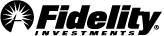FAQs: Active Trader Pro® Desktop Platform
Active Trade Pro® features
-
What is Trade Armor® and how can I benefit from it?
Trade Armor is an innovative visual approach to trading and risk management that lets you explore and manage profit and loss scenarios and then enact an entry or exit strategy using trades and alerts. Trade Armor offers a consolidated view of key information needed to make informed trading decisions, including: position-level unrealized and year-to-date realized gain/loss information, charts with support and resistance levels, quotes, research with Equity Summary Score, and the latest news headlines. Trade Armor provides the ability to quickly and easily create equity, ETF, and option trades, showing the estimated gain or loss based on the order price, and replacing an order is as simple as dragging the open order price indicator to your new desired price. Use Trade Armor to place a variety of orders, such as limits, stops, stop limits, trailing stops, and brackets. If you prefer to use alerts, creating and managing alerts is also as easy as dragging and dropping the alert to a price point on the chart.
-
How many color themes are available?
There are three themes available — white, blue, and black — each with the ability to display alternating row colors. Go to Settings, located in the top right hand corner of your workspace, then select General to change your color theme. While in Settings, be sure to make yourself familiar with the other user-defined setting available.
-
Where do I find Level 2 data?
The depth of book is found in the Directed Trade ticket, under Trade and Orders, then Directed Trade & Extended Hours. The Level 2 data is a combination of multiple data sources in the depth of book view, including NASDAQ TotalView and the NYSE ArcaBook.
-
Where do I find time & sales information?
You can view up to 30 days of historical time and sales information in the Time and Sales Tool found under the Quotes and Watch List menu. Intraday, streaming time & sales is available within the Directed Trade tool under Trade and Orders, then Directed Trade & Extended Hours.
-
How much alert history is available?
You will have access to intraday alerts only. To access 90 days of alert history, you can go to Fidelity Alerts and choose View Alert History.
-
How much account history is available?
There is nearly 5 years of account history available. The Closed Positions feature contains 10 years of history and is a great way to easily access trade history.
-
How do I save multiple trades and can I place more than one at a time?
Click the Trade & Orders tab on the main navigation menu and choose Multi-Trade. The Multi-Trade ticket lets you stage and save up 50 orders, which may be placed individually or simultaneously. In order to select multiple orders for submission or deletion, use Shift+click or Ctrl+click. Shift+click lets you select a group of rows, Ctrl+click lets you select individual rows.
-
How do I place a conditional order in Active Trader Pro?
To place a conditional order, click the Trade & Orders tab on the main navigation menu, then choose Conditional Trade. The Conditional Trade ticket window will display within Active Trader Pro and you can then select from Contingent, One Cancels the Other (OCO), One Triggers the Other (OTO), and One Triggers an OCO (OTOCO) trade types. You can also place conditional orders in Trade Armor with an intuitive drag and drop interface.
-
Are there shortcuts available on the trade tickets?
Yes, use the tab key on your PC to tab between fields on the trade ticket. When your cursor is in the action field, type the first letter of the action that you are looking to perform. For example, typing the letter "S" in the action field will populate "sell" and typing "SS" will populate "sell short." From the quantity field, use the up and down arrow keys to change the quantity of shares and any other numerical values. To streamline the process even further, go to the Settings menu, then select Trade to customize the standard, directed trade, option trade, and multi-trade tickets to your specifications. All quantity and price fields on trade tickets can be increased or decreased using your mouse's scroll wheel. Quantity updates in increments of 100 shares for equities and by the contract for options while all price field updates in increments of a penny.
-
Can I create shortcut buttons for directed trading?
Yes, go to the Settings menu, select Trade and then Directed Trade (or right-click within the directed trade ticket and select Settings), then select the Stock Shortcuts tab. You can select up to six shortcut buttons (preset or custom). Note: the directed trading ticket is used for extended hours trading.
-
I am not an options trader. How can I benefit from Active Trader Pro's options tools?
The Probability calculator is informative for both equity and option traders as it can help to determine the probability of an underlying equity or index trading above, below, or between certain price targets on a specified date. The Probability Calculator is a research tool that allows investors to model various price movements based on volatility inputs.
Both equity and option traders can use the information within the Option Statistics and Today's Biggest Trades to learn about the overall market volume, volatility, and investor sentiment for an underlying security. With Strategy Ideas you can find the best performing covered call strategies for at, near, and out of the money strike prices to help generate income and enhance your returns. These can help to gain possible insight as to whether investor sentiment is bearish, neutral, or bullish for an underlying security.
Contact us
-
How do I provide feedback on Active Trader Pro®?
Your feedback is important to helping shape the future of Active Trader Pro. Let us know what you like or don’t like by selecting Tell Us What You Think under the Help menu or calling a Fidelity representative at 800-503-3407.
-
How can I get technical assistance on Active Trader Pro products?
If you have any technical issues, please contact us at 800-544-7595. You will hear prompts for various products — select "active trader tools."
-
How can I learn more about available tools and functionality?
You can use content located within the Help menu to find information about particular topics. To search Help content, use Ctrl+F, type the keyword(s), then click Next to highlight the keyword(s) in the Help file. Keep in mind, when using this feature, less is usually better. For example, if you are looking for content related to alerts, search for the keyword "alert" rather than "alerts."
In addition to the content available under the Help and Things to Know about ATP menus, you can also take advantage of educational courses and webinars available in the Fidelity Learning Center.
-
How can I learn more about available tools and functionality?
You can use content located within the Help menu to find information about particular topics. To search Help content, use Ctrl+F, type the keyword(s), then click Next to highlight the keyword(s) in the Help file. Keep in mind, when using this feature, less is usually better. For example, if you are looking for content related to alerts, search for the keyword "alert" rather than "alerts."
In addition to the content available under the Help and Things to Know about ATP menus, you can also take advantage of educational courses and webinars available in the Fidelity Learning Center.