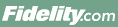
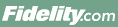 |
Back | Print |
The My Research feature on Fidelity.com allows you to select and organize all your stock research in one convenient place. My Research is fully integrated with Fidelity�s watch list and can be used to customize your investment experience by choosing the data, events, news, and commentary that is most important to you.
When you initially open My Research, the Details view for the first watch list in your inventory will display. You can use the Watch List menu to navigate between existing watch lists and all of your accounts. You also have access to a number of customization options from the Settings (Gear) menu. From Watch List Options, you can sort, create, or delete a watch list. The Sort Security Details function allows you to choose and order the information for each individual security type. You also have one-click access to instantly obtain more research or to execute a trade.
My Research makes it easy to add securities to your watch list by entering the name or symbol into the Add box at the top of the application. You can also add symbols by clicking on the Add Symbol box in the first empty box in the ticker carousel. If you remove a security from this view in My Research, it will also be removed from your watch list.
The Securities tab in My Research consists of three distinct views: Details, Calendar, and Ratings. Each of these views provides different information about the securities in the watch list or account that you have chosen.
The Details view provides customizable data according to each individual security type in your watch list or account. Click the Gear dropdown menu and select Sort Security Details to choose the order of your bricklets. The tabbed structure allows you to quickly navigate from one security to another. As you click on each ticker in the carousel, the information on the page updates, allowing you to quickly scan each of the securities in this watch list. Each bricklet also contains a View More link that will allow you to navigate to the respective page on Fidelity.com, without removing you from My Research.
The Ratings view provides a comprehensive look at securities in your watch list or account ranked by their Equity Summary Score. Leverage the pie chart visual to quickly see the range, from very bearish to very bullish, and the number of securities in your selected watch list or account that fall into each rating. If you click on a number or group of securities in the visual, it will re-sort and display those securities at the top of the list. To further analyze this score, click on a symbol for additional details. You will be provided with a quote, followed by a graph, allowing you to easily see how many firms are included in a given score. For comparison purposes, view Prior Scores to see how the score may have changed over multiple time periods.
The News & Commentary tab provides both Fidelity and non-Fidelity news sources along with available commentary, enabling you to stay on top of the market. Begin by clicking on Add Source. For any news source, if you are interested in reading more, click the headline, which will open the article in a separate web browser. Similar to the research data, you can re-order the content in a way that tailors your preference. Within each source, you can access more news by using the View More link.