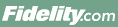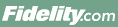Searching for Exchange Traded Funds (ETFs)
To find Exchange Traded Funds (ETFs) that fit your investment needs, use the ETF Evaluator, which you can find by selecting Research from Fidelity.com. To start finding ETFs, use the ETF Evaluator to search by sponsor, classification, and/or investment category. You can also perform an advanced search with additional search criteria.You can also explore all the ETFs we have to offer or even compare as many as five ETFs at once.
How can I learn about Exchange Traded Funds (ETFs)?
On the ETF Research page, click Learn About ETFs on the lower right to learn about the similarities and differences between ETFs and traditional index mutual funds. You can also find information about investing in general, learn about some of the more popular indexes, and view statistics on how performance can vary amongst sectors and styles from year to year.
How do I search for ETFs on Fidelity.com?
Use the ETF Evaluator to search for ETFs on Fidelity.com. To use the ETF Evaluator:
- Select search criteria for the types of ETFs you want to find and evaluate.
- Click search. The ETF Evaluator will find the ETFs that meet your criteria, and list them in alphabetical order. Click a column heading to sort the ETF list by that column.
- Use the View drop-down menu to select different views for your ETF list. For example, select the Performance: Short-term view to see data about the short-term performance of the ETFs on your list.
- The results allow you to compare individual ETFs in depth, drill down into detailed fact sheets for individual ETFs, perform a trade, perform a hypothetical trade, or add an ETF to a watch list. To edit your original search criteria, click Edit Criteria.
Bear in mind that ETFs are normally classified by either the market sector, geographic region or style/capitalization of the underlying investments.
How do I search by an ETF sponsor on ETF Evaluator?
In the drop down box next to Sponsor, choose a Sponsor by name, then select the Search button.
How do I search by ETF classification on ETF Evaluator?
In the drop-down box next to Classification, select one of the ETF classes, then select the Search button.
How do I search by Investment Category on ETF Evaluator?
Select the appropriate boxes for Sector, Region, and Style/Capitalization (Style/Capitalization is for Equity ETFs only). You can also select No Preference or choose one of the boxes that will display �All� criteria for a given category.
Bear in mind that ETFs are normally classified by either the market sector, geographic region or style/capitalization of the underlying investments.
What is an advanced search on ETF Evaluator?
In an ETF advanced search, you can create and run custom searches for ETFs based on any combination of over 70 criteria. To perform an advanced search, on the ETF Evaluator, click Additional Search Criteria.
What do Classification, Investment Category, and Morningstar Category mean?
Classification, Investment Category, and Morningstar Category are all groupings or classifications for ETFs:
- Classification and Investment Category are broad groupings defined by Fidelity. Classification reflects an ETF's asset class and includes Equity, Fixed Income, Commodity, Currency, and Other (includes ETFs that produced levered and/or inversely-correlated returns). Investment Category breaks down Equity Classification further into sectors, regions, and style/capitalizations, where applicable, using industry standard definitions.
- Morningstar Category is a proprietary ETF categorization system based on Morningstar's category system for actively-managed mutual funds. Morningstar Category may identify ETFs by their actual investment style, as measured by their underlying portfolio holdings, which may differ from the ETF's stated investment objective.
How do I evaluate and compare ETFs?
Evaluate and compare ETFs using the results page of your ETF Evaluator search. Sort your search results in ascending or descending order by any of the columns by clicking a column heading. Use the View drop-down list to select different views for your results page data, including:
- Standard
- Custom (based on your search criteria)
- Trader
- Performance: Short-term
- Performance: Long-term
- Morningstar
- Fixed Income
- ETF Facts
You can also compare ETFs by entering up to five ETF symbols, separated by commas, in the Compare Tool box on the right-hand side of the ETF landing page. Once you have entered your symbols, select the Compare button.
How do I obtain more information about an ETF?
Click an ETF's name to view detailed information that includes performance data, information on fees and expenses, top holdings, volatility, sector and country allocations, and more. Click an ETF's ticker symbol to see a detailed quote or chart about that ETF.
What does the Compare Snapshot tab show?
The Snapshot tab displays the ETFs that you have selected, a Trade button, and a chart for each ETF. There is also information provided about the specific fund, including its investment category, Morningstar ratings, cumulative year-to-date return, expense ratio, net assets, and more.
How do I create a customized Compare view?
You can create a customized Compare view by selecting any number of boxes displayed on the Customized View tab, then clicking Save & View.
How do I change a symbol on the Compare view?
Click Edit, enter the new symbol, and then select the Go button.
How do I change the chart timeframe on the Compare View?
In the dropdown menu under Chart, select a new timeframe, then the Go button.
What does the Compare Chart tab show?
By default, the Compare Chart shows a daily price and volume chart for the symbol(s) you're evaluating.
- Time period -- You can change the time period by making selections from the Time Frame drop-down lists. One-day, two-day, and five-day charts use intraday pricing data; other timeframes use end-of-day pricing. Choose All Data to chart all available data.
- Compare symbols and indexes -- You can compare the relative price performance of your security with up to nine other symbols. Enter one or more symbols (separated by a space or a comma) in the Symbol(s) text box. You can also compare your security with an index using the Index drop-down list. Click Draw Chart once you've made your selections.
- Upper and lower indicators -- The Upper Indicators drop-down list lets you choose from several popular technical indicators. All indicators in this section plot in the upper area of the chart. You can display moving averages in the upper area of the chart. You can choose from several popular moving averages using SMA or EMA, and adjust the parameter(s) of each moving average. The Lower Indicator drop-down lists also let you choose from several popular technical indicators, which plot in the lower area of the chart.
- Price display -- You can change scale of the vertical axis of the chart to either linear or logarithmic. If you select the Linear chart option, you see a chart whose vertical axis shows an equal distance along the axis for each absolute change in price. If you select the Logarithmic chart option, you see a chart whose vertical axis is structured so that an equal distance along it represents an equal percentage change. Note that a straight line on a logarithmic chart represents constant growth, while a straight line on a linear chart represents slowing growth.
How do I trade ETFs?
To access a trading ticket from the ETF Research area, select the ETF(s) from your ETF results and click Trade. The trading ticket will be pre-populated with the symbol(s) for the ETF(s) you selected.
What is a Hypothetical Trade?
The Hypothetical Trade tool on Fidelity.com allows you to explore the effect of prospective buys or sells on your portfolio's asset mix, concentration, and stock and bond styles.
What is a watch list?
A watch list is a list of securities you want to track. In addition to ETFs, you can include stocks, mutual funds, money markets, options, and indexes in a watch list. You can create up to 15 watch lists, each with up to 50 securities.
How do I read an article for one of the ETF News links?
You can read the full article by clicking the provided link. It will also provide the date, news source, and reporter�s name.
How do I check for additional ETF news articles?
Click the More News link for a group of articles listed by date.
How do I create my own portfolio?
Click Build an ETF Portfolio. This page lets you customize, trade, and analyze a portfolio of ETFs. To start, you can either select a provided Market lens or create your own lens by entering at least two ETF symbols.
What is the Recently Viewed ETFs list?
The Recently Viewed ETFs list tracks the five ETFs you viewed last.
What does the Track Popular ETFs provide?
This provides information on six of the most popular ETFs.
Can I download ETF data? How?
You can download ETF data, but only from the "Trader View" Page. After you have selected your criteria or selected "Browse all ETFs", select "Trader" from the dropdown on the top right-hand side of the list and click Go. Once your results appear, scroll down to the bottom of the page and select "Show all results". This will display all of ETFs that match your criteria. Now scroll up to the top right-hand side of the page and click "Download". This will provide you with an spreadsheet file with your search data.