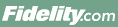
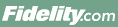 |
Back | Print |
On Fidelity.com, you can now screen for and compare different types of Closed End Funds (CEFs). Closed end funds have portfolios which are generally actively managed, making them subject to the risks of the investment strategy and the underlying assets. Unlike open end mutual funds, CEFs trade on an exchange at a price which is often a discount to their net asset value (NAV). The market price of a closed end fund may experience periods of increased volatility due to the use of leverage as well as market and fund illiquidity. Important information you should know before investing in closed end funds. To begin a search for a CEF, go to the Closed End Fund tab from either the Stock or ETF Screener pages, and click Start a Closed End Fund Screen.
See Key Features to Look for in Closed End Funds for some features to consider when doing your research. Many key features of a particular Closed End Fund are detailed on Fidelity's Snapshot and other research pages about the security. In addition, the research page devoted to SEC Filings may provide links to documents that describe the security and its features in greater detail.
Closed End Fund searches on Fidelity.com let you sort through hundreds of Closed End Funds using over 75 customizable criteria based on key information about the security including Basic Facts, Trading Characteristics, Performance, Holdings, Fundamentals, Technical's and Chart Patterns, and Tax Considerations. By choosing different criteria, you narrow the universe of securities included in your search. For example, when you choose Asset Class as a criterion, the universe of securities includes only those with an Asset Class meeting your selection.
Simply type the criteria or select the criteria within the Select Criteria field. Once you've selected the criteria you want, select your values via the Select Value field.
Each criterion is defined in the Research glossary, which you can access by clicking question mark after each criteria or the Glossary tab at the top of this Help page. Many of the definitions include considerations for using the criteria.
Once you've selected your criteria, you select a value for each criterion using the drop-down menus in the Values column.
You can remove an individual criterion at any time by clicking the Trash Icon for that criterion, to the right of the Results column. You can add or remove criteria at any time by typing the criteria or selecting 'Select Criteria' in the Screener Criteria.
Once you've selected the criteria values you want, click View Results at the bottom of the Enter Values page to display the Results page.
Yes, you can save criteria once you've run your search, then rerun that search whenever you like. You must be logged in before clicking Save Screen. A list of your Saved Screens will be provided on the Closed End Fund Screeners page as well as in the Closed End Fund Screener.
You may rerun your last search by clicking Rerun Last Search.