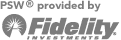First Time Log In
New PSW users will receive an ID from PSW through an email notification. The default password for the first log in will be communicated via the Authorized User or Fidelity contact. If you are unsure of your ID and/or password, please contact your Authorized User or Fidelity contact.
Password Guidelines
Your Password:
- Must be 8-16 characters in length.
- Must have at least 1 number.
- Must contain at least 1 upper case and 1 lower case letter.
- Must not contain more than 4 sequential digits (ex: 1234, 76543).
- Must not share 5 or more characters with your User ID.
- Must not match either of your previous 2 passwords.
- Must not repeat the same character more than twice in a row.
- May contain the following special characters:
%'()+,-./:;<=>?\^_|~
Note: Our system checks case-sensitivity for passwords only.
Forgot your ID?
If you have forgotten your log in ID, please contact your Authorized User or your Fidelity Contact.
Trouble with your password?
If you receive an error message when using your password, try these suggestions:
- If your computer is filling in your password for you, try entering it yourself.
- Make sure the Caps Lock is off. Your User ID is case-sensitive.
- Make sure the Number Lock (Num Lock) is on if you are using the numeric keypad.
- Try using the numbers above the letters, instead of the numeric keypad.
- Try pressing Return instead of clicking Continue (or vice-versa).
- Test your password in another application such as MS Word or Notepad to make sure you are typing it correctly.
If you still cannot get into the system or you can't remember your password, reset it. You will need to provide your PSW ID and a few other pieces of information to validate who you are.
Resetting your password
Note: You can not change a one-time password using the reset password link.
To change your one-time password, enter your User ID and the one-time password on the PSW log in page.
Steps to reset your password:
- 1. Click the "Reset your password" link on the login page.
- 2. Enter your PSW User ID and click Continue
- 3. On the following page, fill in the required fields:
- Work Zip Code excluding any spaces or dashes. Only use 5 digits for US zip code. Note: If you are in a satellite office, you may have to provide the zip code for corporate headquarters. Verify this with your Authorized User.
- Date of Birth (mm/dd)
- Enter the answer to the security question. This contains letters and numbers only, no spaces or symbols.
Click Continue
- 4. Enter/reenter your new password and click Continue.
- 5. A confirmation page will display which will direct you to the PSW Homepage.
Tips:
The process may take a few minutes. If you click Continue too quickly, the reset will not work. You will receive an error message.
Do not click the browser Refresh button. If the page does not reload on its own, please begin the process again.
If the online reset function still does not work, please contact PSW Technical Support.
Not receiving an error message?
If you enter your ID and password and do not receive an error message but stay at the login page your internet browser may be blocking cookies thus preventing the login from occurring.
If using Internet Explorer:
- 1. Click your tools menu on Internet Explorer.
- 2. Select internet options.
- 3. Select the security tab.
- 4. Click on green checkmark for trusted sites to highlight the trusted sites menu.
- 5. Click on the sites button just below and to the right of the now highlighted trusted sites icon.
- 6. In the add this website to the zone section type in https://*.fidelity.com
- 7. Click the add button and the address should move to the websites list below.
- 8. Click close and then ok. Close and reopen Internet Explorer for the new settings.
If using Mozilla Firefox:
- 1. Select the Firefox menu.
- 2. Click on options.
- 3. Select the privacy tab
- 4. Under the history section select the drop down box for Firefox will: and select Use custom settings for history.
- 5. Select the Exceptions button on the right hand side.
- 6. In the address of website enter in fidelity.com
- 7. Click allow.
- 8. Click close and ok.
If using Google Chrome:
- 1. Select Customize and control Google Chrome menu in the upper right. It looks like 3 dashes on top of each other.
- 2. Click on Settings.
- 3. Select the Show advanced settings at the bottom.
- 4. Under the Privacy section select Content settings.
- 5. Select the Manage Exceptions button underneath the Cookies category.
- 6. In the hostname pattern enter in [*.]fidelity.com and make sure the Behavior box is set to allow.
- 7. Click Done.
- 8. You can close the settings tab and login.